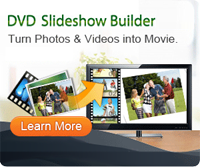How to Create Personalized Holiday Photo Cards?

2012-07-31 16:00:05 /
Posted by Cherry Adela to Photo Topics
Follow @Cherrywebeditor
There are so many different holidays in a year and people like to purchase lots of greeting cards before a festival is coming. And they will send these cards to their family and friends respectively when the day arrives. Maybe you've found that sometimes you may receive some same cards from different friends. Disappointing, right? So why don't you create your own personalized photo cards for New Year, Birthdays, Valentine's Day, Wedding, anniversaries or any occasions?
Of course, you can find lots of free Photo Collage Maker tools on the Internet, and some of them also have advanced performance. However, if you want to find a reliable way to create holiday photo cards or you want to find a tool which will never be limited by network situation or other external factors, Picture Collage Maker can help you lots.
With it, you can custom holiday photo cards as you like and give your friends with a unique greeting card for some special festivals. In this way, you'll have a fun and creative way to reconnect with family and friends. Now, let's us to see how to make photo cards for holidays with the best Photo Collage Maker step by step.
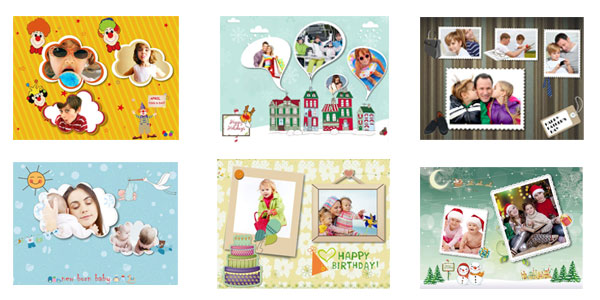
Preparation Work:
1) To make a perfect holiday photo card, a batch of suitable photos will be the first thing you should take into consideration. According to different festivals and different receiver, you have to select different pictures for the photo card. But here please be sure that the quality of your photos should be perfect.
2) Free download and install this powerful Photo Collage Maker software on your PC. For Mac user, please try Photo Collage Mac to finish the work.
Tutorials for Creating Holiday Photo Cards?
Step 1. Launch the program and open "Collage" menu. Then click "Open From Template" to create collage from preset template. This program provides lots of free template for your reference. You can go through them and choose a proper one according to your own needs.
Step 2. Import your photos by double-clicking "Drop Photo Here", then your target photos will be imported into the template quickly. After that, you can custom your photo cards as following:
- Open Background pane, and choose a background for your holiday photo card from the left pane of the program. Just double-click the background to apply it.
- In the Mask Thumbnails Pane , Double click a mask to apply it to the current photo.
Step 3. You can move a image layer to the back or to the front, so that you can decide the layout of your photo card as you like. After finishing that, click "Save Collage As Picture" and specify a folder to preserve the output files on your hard drive easily.
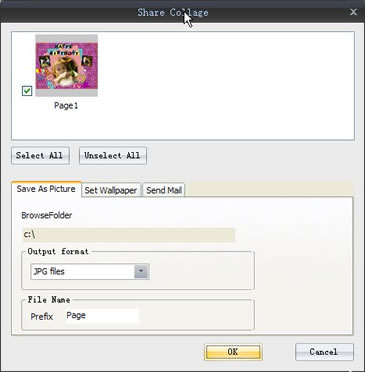
Suggested Reading:
How to Make Photo Collage Christmas Cards
How to Make Graduation Slideshow with Your Photos/Songs