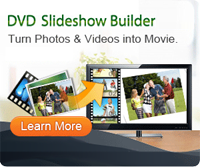How to Make a YouTube Slideshow with Music?
Once I log in Yahoo! anwsers, I found many people asking how to make a YouTube slideshow and add music, words etc. to it. Thanks to the cameras and camcorders, we can record our happiness memories and sharing it with family or friends for entertainment and cherish. So how wonderful it is to make a slideshow and upload to YouTube according to your own design!
A YouTube slideshow could contain a sales presentation to share with future or current customers. It can also contain pictures of a child's first birthday to share with friends and family across town or around the world. In this article we'll walk you through how to make a YouTube slideshow with music. And to help you get the most out of this tutorial, I even made a video for YouTube using our very own bestselling DVD Slideshow Builder.
With this program, you can either upload created videos, or record video from webcam on your computer for Facebook or YouTube. Why not free download YouTube Slideshow Maker and begin to make a YouTube slideshow with music now?
Note: For Mac users, please download this Slideshow for Mac to make a YouTube slideshow on Mac.
Steps: How to Make a Slideshow for YouTube with Music?
Step 1. Import photos and music to YouTube Slideshow Maker
Once launched, enter Advanced Mode and you will start from Organize tab. Here, import favorite photos/videos and music to the storyboard. If required, double-click media sources to edit.
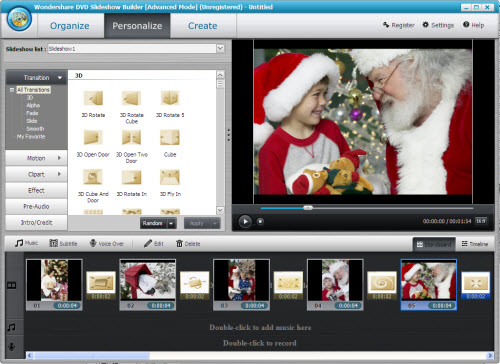
Step 2. Change photos transitions
When you import photo and video, random photo transition will automatically applied to them. But you can change photo transition by clicking transition thumb on storyboard and select desired transition in the resulting dialog.
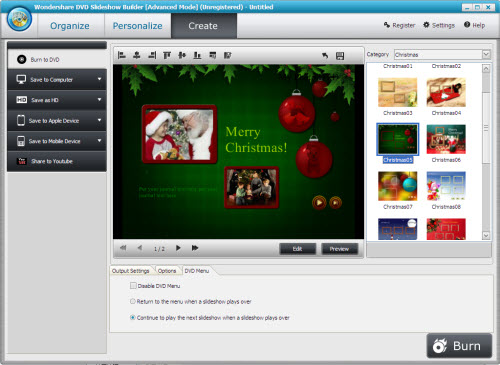
Step 3. Export slideshow and upload them onto YouTube
Go to Create tab and in the Output formats drop-down list, select FLV as the video format. Then click Start to save video for Facebook/YouTube.
What's the Next?
After finish making YouTube slideshow, login your YouTube ID, choose "Account" and click "Upload" button, and then select "Upload video", write down your video title and description. It's better to enter tag for easily searched by others. Simple but useful, isn't it? Don't miss the chance to free download Flash Slideshow Maker to have a try!
Tags: how to make a youtube slideshow with music, youtube slideshow maker, how to make a slideshow for youtube
Related Links: