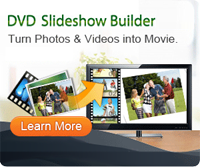Recover Deleted Photos from iPhone
Delete photos from iPhone by pressing the "Delete All" button by mistake?
Use iPhone taking many photos, but all or some can't find?
How to recover photos from formatted iPhone?
More and more people become iPhone fans these days. As a fan of iPhone, have you ever met some of the problems above?
There is a misconception among people that pictures once get deleted/formatted/lost, they are lost forever. Actually, it is wrong. SD cards and other memory cards don't immediately re-use space from deleted files and leave it there for a while after the file has been deleted, therefore you can recover deleted photos from iPhone.
Download Photo Recovery Software, (also is video recovery and audio recovery). Install it on PC. For Mac users can download Photo Recovery for Mac.
Pre-steps to be considered for a full picture recovery:
If you have deleted/lost files from your flash card and want to recover most of those, PLEASE STOP TAKING ANY MORE PICTURES/VIDEOS from your iPhone. That’s because the more you write new data on your memory card, the chances of recovering old and deleted data becomes less.
Guide: How to Recover Lost Photos from iPhone
After installation, start the iPhone photo recovery software. Select one of the four ways to make sure that the device you want to scan is well connected. Select a partition or drive where your lost data located.
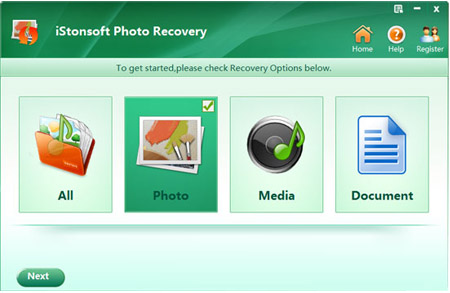
Step1. Click 'Scan' to start scanning for files. The Photo Recovery start to scan your disk including your PC hard disk and your iPhone memory card. This step may take some time depending on the size of disk space. You don't need to wait until scanning is finished and you can click "Next" to finish scanning.
Step2. Find out the target data that you want to recover. Click 'Recover' to proceed to destination selection interface. Or click 'Back' to return to the partition selection interface.
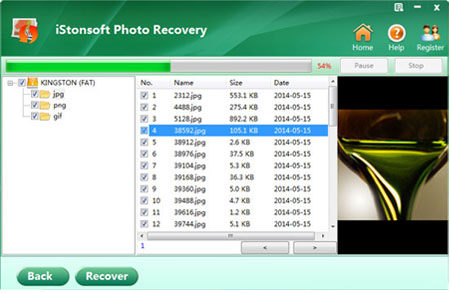
Step3. Select or enter a directory to store the recovered files. After you select path or enter a directory for recovered photos, you can click "Next" button to recover the photos from iPhone.
 Sounds good?
Sounds good?
Go ahead and try the Photo Recovery today to recover lost photos from iPhone! Your shopping safety is guaranteed! Shop with confidence knowing that you're totally protected when you order in our secure online store.
Related Links: