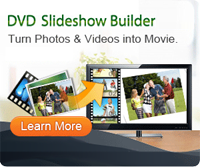Tips and Tricks on How to Make a Photo Collage
 Do you want to make a photo collage by yourself to join the happy memories together and cherish these joyful scenes forever? Photos can be of any event, experience or occasion that can be joined together for a memory. Actually for some beginners, it is really not easy to create an attractive and nice photo collage, it will be rather time-consuming if you do it yourself in MS Paint or Photoshop. If you don’t feel exactly creative, your work may not even bring you the results you want.
Do you want to make a photo collage by yourself to join the happy memories together and cherish these joyful scenes forever? Photos can be of any event, experience or occasion that can be joined together for a memory. Actually for some beginners, it is really not easy to create an attractive and nice photo collage, it will be rather time-consuming if you do it yourself in MS Paint or Photoshop. If you don’t feel exactly creative, your work may not even bring you the results you want.
If you are not familiar with Adobe Photoshop or Macromedia Dreamweaver, you can use a third-party program called Photo Collage Maker, in which have over 300 designed themes and templates, and you just need to load the photos you want to join together and choose the themes you like, and then either save or print them directly. The process is much more simple than using Photoshop, so it is suitable for both experience and newbies.
OK, if you are interested in making photos collages, you can free download Photo Collage Maker and begin your colorful photo collage making journey!
Note: For Mac users, please download this Photo Collage Maker for Mac to create photo collage on Mac.
Steps: How to Create a Photo Collage Effortlessly?
Step1. Add your photos
Click Template Collage Wizard on the Tools menu, the Add Photos dialog will pop up. Then add your favorite photos by clicking Add Photos or Add Folder. In the Photo Preview part, you can see the pictures at will. Now we move on to the next step.
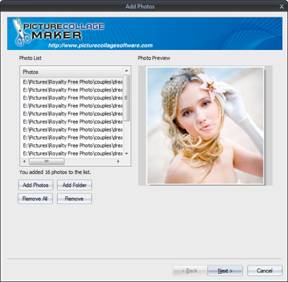
Step2. Select template
Click Template Collage Wizard on the Tools menu, the Add Photos dialog will pop up. Then add your favorite photos by clicking Add Photos or Add Folder. In the Photo Preview part, you can see the pictures at will. Now we move on to the next step.
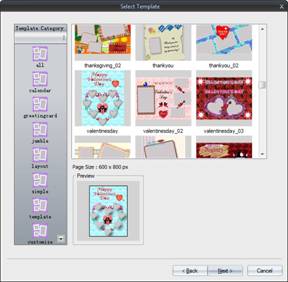
Step3. Preview and output
Here click Shuffle button then you can get the preview of the ultimate. All the photos you select in the first step now will fill in the page automatically. Here you can make the collage as your wallpaper, save it as picture or email it. Want to print it? OK, click Finish to return to the main program.
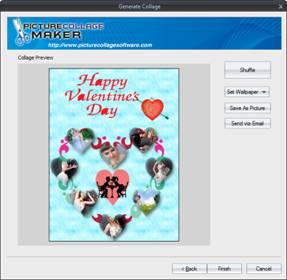
Step4: Print collage
On the top of menu, click File menu and click Print Preview on the dropdown menu, then on the Print panel you can see the final print effect, or if necessary, resize or adjust its position or orientation until get your last satisfaction.
What's the Next?
The tutorial above is just a basic process in making photo collage with Photo Collage Creator, for advanced users, you can also click Edit Photo to change the frames, add masks to photos as you like, and you can also click "Decorate Collage" to add more elements to your collage and make it more personalized. Just create a photo collage with your own style and enjoy them with your family and friends. Come on and free download Photo Collage Maker now!
Tags: make a photo collage, make a free photo collage, create a photo collage
Related Links: