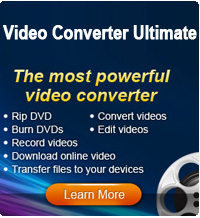How to Embed YouTube Videos into PowerPoint?

2012-09-28 15:23:35 /
Posted by Cherry Adela to Video Topics
Follow @Cherrywebeditor
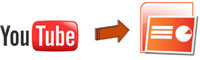 When inserting YouTube videos into PowerPoint presentations, Microsoft PowerPoint versions and the network conditions are the two major aspects that the presenter must consider. Different versions of Microsoft PowerPoint have different interfaces and different functions, leading to different usages. The network condition decides whether you need to download the YouTube video or just stream live YouTube videos. Here, we will explain how to embed videos downloaded from YouTube into PowerPoint from these two aspects.
When inserting YouTube videos into PowerPoint presentations, Microsoft PowerPoint versions and the network conditions are the two major aspects that the presenter must consider. Different versions of Microsoft PowerPoint have different interfaces and different functions, leading to different usages. The network condition decides whether you need to download the YouTube video or just stream live YouTube videos. Here, we will explain how to embed videos downloaded from YouTube into PowerPoint from these two aspects.
User Tips: On the contrary, if you have some wonderful PowerPoint slideshows you want to share on YouTube site. You can learn the skill from How to Convert PPT to YouTube Video.
Part 1: Insert YouTube Videos into PowerPoint Online
Please note this part only works when you have high-speed Internet or Wi-Fi at the show place, so that you can stream live YouTube videos from the Internet.
Step 1. Launch Microsoft PowerPoint on your computer and select a slide that is suitable for your presentation. Followed by clicking "View > Toolbars > Control Toolbox > More Controls". Mouse down to click "Shockwave Flash Object".
Step 2. Draw a box and customize the size of it. Right click the box and chooses the button of "Properties". Then, double click on "Custom" and a URL box will pop up for you.
Step 3. Copy and paste the link of your selected video into the URL box. Do not check the box named "embed movie". Here, you need to properly change the URL, such as use forward slash instead of equal sign and delete the "watch?". Now you can click "Apply" and then "OK".
Ok, you can save your PPT presentation now. Just open and check if the video is working normal.
Part 2: Add YouTube Videos into Microsoft PPT Offline
If you want to play the YouTube video offline, you need to download it first. It is important to note that you should take the right video format because PowerPoint can only support the videos of asf, avi, mpeg and wmv formats. Here you need the one-in-one solution - Video Converter Ultimate, to download videos from YouTube and then convert them to WMV, AVI, MP4, FLV, MKV, 3GP, MP3, AAC and other formats. After doing that, we will separate the explanation according to the versions of Microsoft PowerPoint.
For Microsoft PowerPoint 2007 & 2010
Open PowerPoint and find the slide that you want to put the YouTube video. Click "Video/Movie" and choose "Video/Movie from file...", there will be a pop-up dialogue box allows you to find the video that just download from YouTube and want to insert to the PPT presentation. Just choose it and then the video will be added to the PPT automatically.
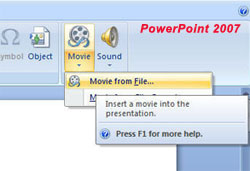
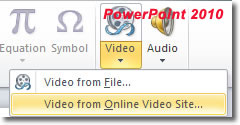
For Microsoft PowerPoint 2003
Firstly, click the button of "Insert" from the menu and point to "Movies and Sounds" from the drop-down menu, and then choose "Movie from File", click the video you want to insert and click "Ok".
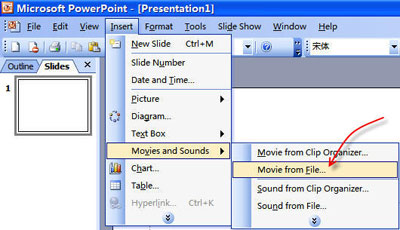
Secondly, once you click "OK", there will be a pop-up message asking if you want the movie to start automatically or when clicked.
Thirdly, you can edit the video by right-clicking the movie object. Click "Edit Movie Object" and then you can select what you want.
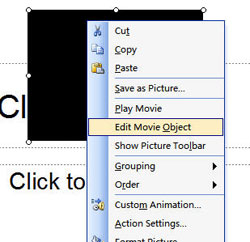
After all the settings done, you can click OK and re-start the slide to test how the movie works.
Note: You should keep the downloaded YouTube video in the same folder as your PPT presentation to make sure it still works on other computers. If you want to send the PPT to other people, send the YouTube video too.
Get More Resources:
Free Download YouTube to Windows Media Player Converter
How to Convert PPT to YouTube Video
Transfer Music from YouTube to iTunes for iPod, iPhone, iPad, etc