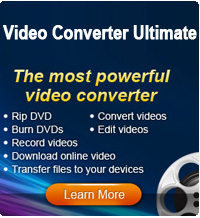Upload Video from iPhone to YouTube

2012-09-06 16:00:15 /
Posted by Cherry Adela to Video Topics
Follow @Cherrywebeditor
Have you shot some interesting videos with your iPhone? Want to share them on video sharing sites such as YouTube? Then how to upload videos from iPhone to YouTube? Well, it is not as difficult as you might think. In this article, I will show you 2 ways for uploading iPhone videos to YouTube with simple process.
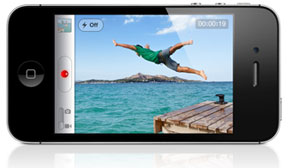
The first thing you need is a YouTube account. Then choose either way below to post iPhone video to YouTube.
Way1 - Directly upload iPhone video to YouTube site
Way2 - Upload iPhone video to YouTube on computer
Way1: Upload iPhone Video to YouTube directly
STEP1: Go on your iPhone video in the photo gallery and in Camera roll. Click on the little box with an arrow sticking out in the left hand corner.
![]()
STEP2: Some options will come up like “Email video” and “Send to Youtube”, Tap on the “Send to Youtube” button. It will ask to login into your YouTube account.
STEP3: Log into your YouTube account and tap "Sign in". Enter the Title, then a quick description, tags, and then choose a Category for your video. When you’re finished with all the description stuff.
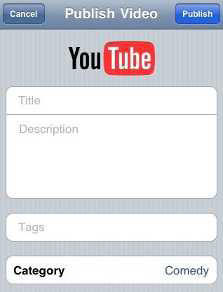
STEP4: When you are done with all the description stuff, tap on the ‘Publish’ button on the top right hand side.
A few minutes later, the iPhone video has been uploaded to YouTube. If succeeded, a dialogue box will come up giving you the option to "View on YouTube" or "Tell a friend". Enjoy!
Way2: Upload iPhone Video to YouTube on computer
Part1: Export iPhone video to computer
Free download iStonsoft iPhone to computer transfer, install and run. Link iPhone to computer, then choose iPhone videos, click Export to transfer iPhone video to computer.
Part2: Upload iPhone video to YouTube
Go to YouTube. Log in to your account. Click the "Upload" button on the top of the homepage. It's to the right of the search bar, next to "Browse". Choose a video file. Click "Browse" to look through files on your computer. Click the Upload Video button. Enter the details. Hit Save.
Tip: YouTube accepts videos of AVI, 3GP, MOV, MP4, FLV, SWF, M4V, WMV. If your videos are none of them, get Video Converter Pro to convert video format for uploading.
Now do you know how to s hare your videos with friends, family, and perfect strangers? I think the answer is definitely YES!
See Also ...
How to Convert YouTube videos to iPad
Convert YouTube to MP3 for Android