How to Record Video on Computer?
Sometimes, you may want to record videos on computer with Webcam and edit it with some special effects, so that you can upload and share it with your friends online easily? Then you're in the right place. In this article, we will show you how to record video on computer with the best Video Recording software on Windows system easily and quickly.
The recommended Video Editing software is a reliable and professional video recording and editing tool for you to capture any videos on computer with webcam easily. With it, you can enhance your video quality and add various special effects into your video files as you like. After that, you can directly upload and share videos on YouTube with one click.
Now, just get the right version and follow the below steps to capture videos on computer with webcam accordingly.
Tutorials on Recording, Capturing Video on Computer with Webcam
First of all, you need to follow the below steps to record the videos you want with webcam and the Webcam Video Recorder software by following the below steps:
- Turn on your computer and be sure that the webcam is connected to your PC. Then point the camera to what you want to record on your computer.
- Launch the recommended Video Editing software, and click Record on the main interface and then a window will appear showing what the camera is going to capture.
- Hit the Record button to start the progress. And you can click Stop button to finish the recording process.
- Simply click "OK" to save the recorded video on User's Album and on Timeline for editing.
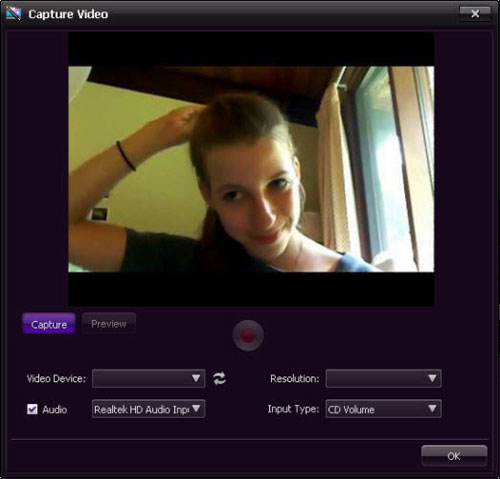
Now, you've captured videos from your computer successfully. You can directly share it with your friends or edit it by following below steps according to your own needs.
Step 1. Split Videos
It is no doubt that you want the video which you upload to YouTube will have the best resolutions and high quality. Therefore, it is necessary for you to split video files on PC. Just move the Time Indicator on Timeline to any position you want by previewing the video, and click the Split (scissors) button to cut the video and then remove any piece you don't want.
Step 2. Add Video Effects
This tool provide various effects for user's reference in the Effect tab. So just drag any desired effect to the Timeline to apply to video and photo. Meanwhile, you can double click on added effect to do some adjustment as you like. Here, you also can add voiceover or background music to replace the original sound according to your own needs.
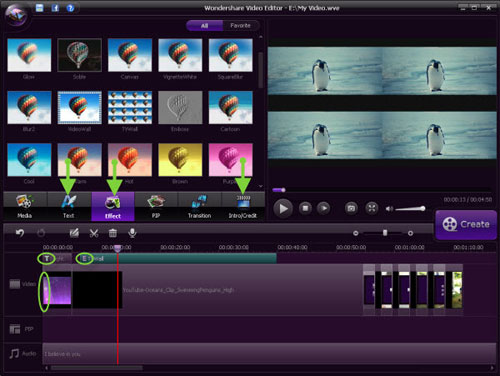
Step 3. Export Recorded Video
When the whole settings have done, you can export the recorded videos in four different ways: Device, Format, YouTube and DVD. Just choose one of them to save the captured videos and share it with your family or friends from now on.
![]() Free Video Editing Software Download
Free Video Editing Software Download
Related Links:
Easy Way to Capture Audio from YouTube
How to Make A Video for YouTube




