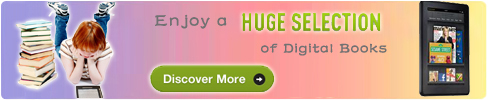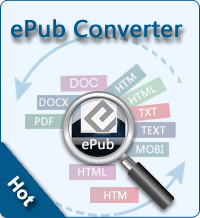How to Read Kindle Fire Books on Computer?

2012-06-15 14:10:09 / Posted by Sand Dra to Portable Device
Follow @Sandwebeditor
Did you know that you can read Kindle FIRE books on computer for free? You can follow this simple guide to start reading thousands of free and millions of cheap Kindle Fire books on PC or Mac, without ever owning a Kindle Fire.
In this tutorials, I will show you how to read Kindle Fire books on computer with 2 parts: Read Kindle books on PC, and Read Kindle Fire books on Mac. Kindle for PC/Mac can be downloaded from Amazon's official site. And they are both totally free. Ready? Let's start to read Kindle Fire books on computer right now!
How to Read Kindle Fire Books on PC?
To start reading your free kindle books on PC, you must fist download the Kindle reader for PC. Once the download is finished, open the installed Kindle book reader for PC, you will have to login with your amazon account , don't worry it's free. Once you do they will start you off with three free kindle books on PC already installed ( Pride and Prejudice, Aesop`s Fable, And Treasure Island).
You can also easily download any book into your Kindle PC reader, free or not. To do so, just go to the Kindle Library, and select a book you like, then hit “buy with one click” it will be automatically transferred to the Kindle book reader on your PC. Just refresh it and it will start downloading the kindle books on PC.
After you have a book loaded, you'll get navigation controls, bookmarking, and “Go To” which lets you jump to a particular section of the book. There are 10 different font sizes available. You can bookmark any page in the book as well. You can navigate through the pages with your mouse or simply use the arrow keys. You can access the Jumplist on the Windows 7 taskbar and choose from recent books and other options.
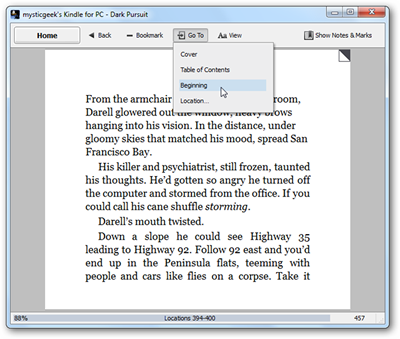
How to Read Kindle Fire Books on Mac?
Once you download the Kindle for Mac software and log in with your Amazon account, the Kindle software presents you with an essentially blank "Home" screen and an "Archived Items" tab. If you have already downloaded books to read on other devices (I'm an active Kindle 2 user, for example, so I have plenty of books already), then the Archived Items tab should be filled with everything you have ever bought.
In order to read any of these books, you must download them to your Home. Do this by right-clicking on a title and selecting "Add to Home" in the contextual menu. The download shouldn't take long—most of mine downloaded within seconds—before it's available for you to read. If your other Kindle devices sync your notes, bookmarks, and last read status with the cloud, all of those things should be synced here as well. This means you should be able to pick up where you last left off on your iPhone, for example, or see the notes and highlights you made on your Kindle Fire.
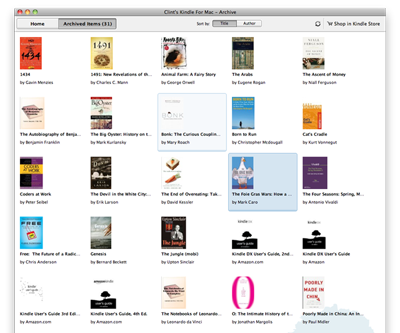
Related: Convert ePub to KF8, DVD to Kindle Fire Converter