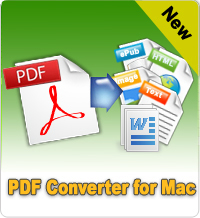Best Way to Highlight PDF Files on Mac OS X Mountain Lion

2012-07-11 10:17:06 /
Posted by Shelly Anla to eBook Topics
Follow @Shellywebeditor
When you are reading a PDF eBook on computer, smart phones or other portable devices, maybe you'll want to highlight some favorite words, sentences or a paragraph, so that you can easily find and review them after a long time. For Mac users, maybe you've found that Apple's built-in can help you highlight PDF text on Mac system easily, but if you still want to edit or annotate on PDF files with more choices, you can try our PDF Editor for Mac to achieve it.
Obviously, PDF files can't be edited, copied freely, so once you highlighted your PDF files on Mac, it is not easy to remove text highlights on Mac while sometimes we really need to remove it. So as you can see, highlighting PDF text or removing text highlights are not a simple task if you don't have a reliable tool to help you. Therefore, we are going to show you a simple way to highlight PDF files and remove PDF text highlights on Mac OS X easily and quickly (Lion included).
Just like we mentioned above, what you need here is our handy Mac PDF Editing software. With it, you can markup PDF documents, remove text highlights, annotate on PDF, add signature to PDF, etc. as simple as 1-2-3.
Tutorials on Highlighting PDF Text on Mac Easily
Markup PDF Files on Mac with Clicks
Step 1. Install this tool on your Mac and open PDF files with this powerful program.
Step 2. Click Highlight icon on the toolbar and then select any text you want to markup in the PDF document;
Step 3. The default highlight color is yellow, if you don't like it, you can choose another color in Inspector, then you can highlight color freely.
If you are not satisfied with the highlights or if you think these highlights is unnecessary, you can follow the below steps to remove it as you like.
Remove Text Highlights from the Sidebar List
Just go to " View > Sidebar > Annotations " from the top menu bar and then you'll see all annotation info in the sidebar. You can click on a line of highlight info, then you'll see the detailed highlight text on the left panel. After that, you can simply press "Delete" key, then all highlights will be removed immediately and completely.

Removing Text Highlights with Select Tool
Good software will offer users with maximum convenience. So does PDF Editor for Mac. Although this is the first time for you to use this tool, you can find all functions you want in the top toolbar. So for removing highlights, you can choose "Select Tool" on the toolbar, and then click on the highlighted text. Choose the highlight color block and directly press the "Delete" key to remove the text highlight permanently.
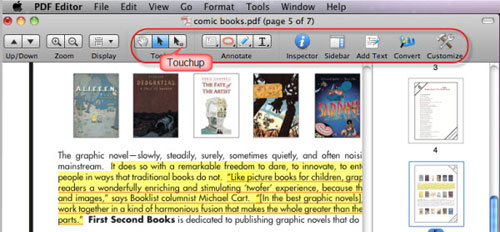
What's Next?
Now, do you know how to highlight PDF text Mac and remove it easily? I think most of you have your own answer in your mind, right? So if you're looking for a reliable way to highlight and edit your PDF files on Mac, why don't you try this powerful tool right now? We are sure that you'll never regret to own this PDF Editor for Mac.
![]() Free Download PDF Editor for Mac
Free Download PDF Editor for Mac