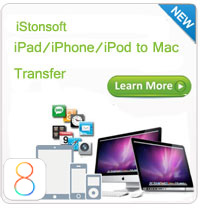Transfer Data from Apple Watch to Computer or Mac Easily

2014-09-10 11:31:08/ Posted by Sand Dra to Apple Watch
Follow @Sandwebeditor
What Can the Apple Watch Does?
If you think Apple Watch is just an ordinary watch which only can tell time, then you're totally wrong. Actually, Apple Watch makes it so much more than a watch, that can help users to stay on schedule, in touch, and headed in the right direction. And it can work well as a health and fitness companion, which will never stop thinking of ways for you to be more active and fit. What's more, it also allows you to take photos, listen to music, send messages or even make a quick-chat with its built-in speaker and microphone... All in all, Apple Watch is an extremely new-designed portable device from Apple, and it will take a new era in digital life!
Since the powerful functions the Apple Watch have, then it is inevitable that you may have saved lots of precious data on your Apple Watch, including photos, music, apps, notes, calendars, health data, etc. Hence, the more you store in the device, the high challenge of backing up Apple Watch data you'll facing in the coming life. Then how to achieve the goal? Or is it possible to copy data like music, photos, TV shows, etc. from Apple Watch to computer? Obviously, the answer is YES.
Just like transfer data from iPad, iPhone or iPod to computer, here you also need to find a reliable yet professional data transfer program for Apple Watch. From the latest news, we know that Apple Watch is still used as a iPhone's subsidiary product, so if you need to reach a lot of interactivity and functions on Apple Watch, you need to connect it to iPhone via Bluetooth or WIFI. Therefore, if you can't find a tool which is specially designed for Apple Watch, why don't you sync your Apple Watch to iPhone, and then backup the contents to computer with iPhone to Computer Transfer (Mac version please click here)? Not a bad idea, right? Now, just follow the below instructions to see how to transfer or export data from Apple Watch to PC or Mac easily.
Tips to Transfer or Copy Data (Music, Photos, TV shows, SMS, etc.) from Apple Watch to PC/Mac
Step 1. Sync Apple Watch to Your iPhone 5/6
To begin with, you need to open Bluetooth or WIFI on your Apple Watch and iPhone simultaneously, then sync the whole contents on the Apple Watch to iPhone via Bluetooth or WIFI as you like.
Step 2. Connect iPhone to PC/Mac and Launch the Program
Now, link your iPhone 6/5S/5C/5 to the Windows or Mac computer, then launch the best Apple Watch Data Transfer program on the computer. Here, we'll only take the Windows version as an example, so if your computer is running on a Mac OS X system, please get the Mac version and follow the same steps by yourself.
When the program is launched, it will automatically detect the device that is connected to the computer. And then show you the basic information about the device just like the below:
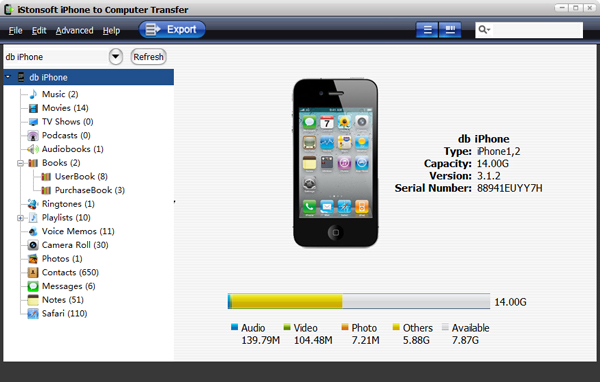
Step 3. Select Your Needed Data and Export to PC
In the left column of the interface, you can see that data on the iPhone are all categorized into specific folders, including the synced Apple Watch data. So just enter these different folders and find the data that you sync before, then mark them one by one. After that, you can click "Export" button on the top menu to copy and save the Apple Watch data on personal computer very well.
Tips: You're allowed to preview the detailed contents in the program just like below:
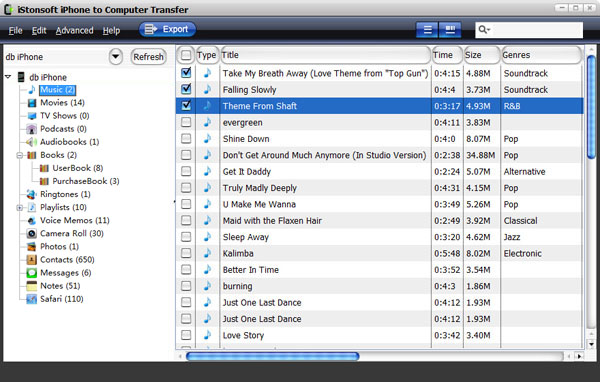
Clicking "Advanced > Options" on the top menu, you'll get a pop-up window, here you can change the output folder according to your own needs. If you never wish to change the default folder, you can skip this step.
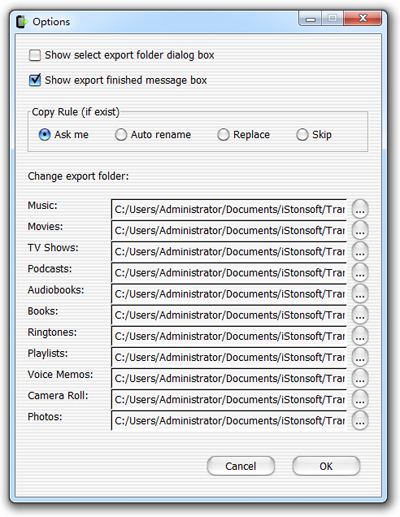
Now, all Apple Watch contents have been copied to computer very well, and you can never worry about the data losing any more. Very easy, right? Just click the below icon to get the free trial version now!
Related Links:
Transfer video from iPhone to PC
How to transfer photos from iPhone to computer
How to transfer songs from iPod to iPhone