Versatile MacBook Data Recovery

2012-12-25 15:20:18 /
Posted by Neville Bergle to PC Utility Topics
Follow @ Nevilleeditor
Apple has released a range of Macintosh notebook computers which are called MacBook family. Due to the fashionable design, lightweight and prominent performance, MacBook has gained many favors around the world. Well, many challenges or headache problems come out unpreparedly when we are using MacBook for work or study. Losing important data accidentally has been one of the annoyed problems. No matter how careful, many reasons can potentially result in lost data, such as:
* Put the files you need later in the trash and empty the whole trash.
* Format MacBook hard drive without backup.
* Lose data after system restore.
* Doing wrong operations on the existing partitions, which causes the partition table damaged.
* The hard drive logical is corrupted and the data is unable to access.
* The hard drive is inaccessible because of the virus attacks.
But it's not the end of the world if we are unlucky to come across this disaster. Please calm yourself down and read this page which brings you a great MacBook Data Recovery - Mac Data Recovery. This software is able to restore all your lost files from MacBook hard drive no matter how you lose them.
Prominent Features of MacBook Hard Drive Data Recovery
* Recover documents, images, videos, audio, emails, and archives.
* Retrieve data lost by due to accidental deleting, formatting, virus infection, improper operation, unexpected power failure, and other unknown reasons.
* Salvage lost data stored on Mac-based hard drive or external hard drive, iPod, USB drive, SD card, digital camera, mobile phone, and MP3/MP4 player.
* 5 recovery mode to customize your recovery freely.
* Special recovery mode to recovery lost files for iOS device.
It is also very easy to use that you needn't have experience to recover lost data in advanced.
Tutorial: How to Recover Lost Data for MacBook?
Step 1. You may free download it to your Mac computer and then choose proper mode according to the description. For people who use it for the first time, the "All" mode is the better choice.
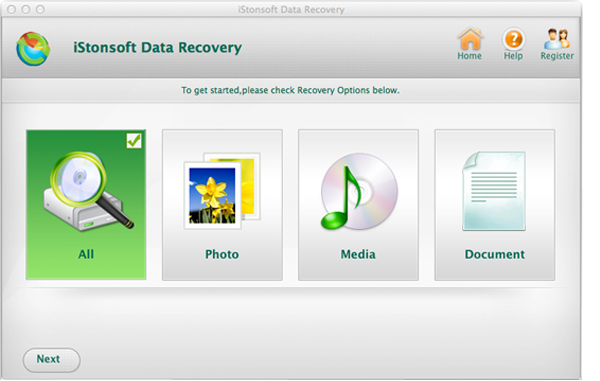
Step 2. Choose the disk you use to store the lost files and hit "Scan" to scan all lost files of MacBook.
Step 3. When the scanning result is finished, you may choose the files you need and hit "Recover" to recover data for MacBook.

Related Links: Best CF Card Recovery for Windows / for Mac, How to Recover Files from Western Digital on Mac


