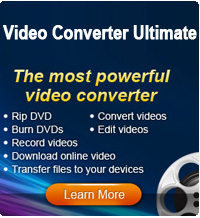Download/Install Android Apps on Kindle Fire

2012-07-18 15:22:32 / Posted by Sand Dra to Portable Device
Follow @Sandwebeditor
 Are you proud owner of your a Amazon Kindle Fire? Now more and more people have Kindle Fire at the hand, for it gives all of you the features you want at a price point that's less than half of the iPad 2. YEAH, you love the Kindle Fire you have, but you also have a lot of confusion, such as how to download and install Android apps on Kindle Fire, how to delete an app off the Kindle Fire.
Are you proud owner of your a Amazon Kindle Fire? Now more and more people have Kindle Fire at the hand, for it gives all of you the features you want at a price point that's less than half of the iPad 2. YEAH, you love the Kindle Fire you have, but you also have a lot of confusion, such as how to download and install Android apps on Kindle Fire, how to delete an app off the Kindle Fire.
Don't worry, you are not the only one person confused with installing & deleting apps on Kindle Fire. Here this tutorial shows you how to install Android apps on Amazon Kindle Fire and how to delete apps from Kindle Fire step-by-step.
Part 1. How to Install Android Apps on Kindle Fire
Check the four easy steps below for downloading and installing any Android application onto your new Kindle Fire.
Step 1. Go to the settings of your Kindle Fire, click "More...", select "Device", where it says "Allow Installation of Application" change your Kindle Fire settings from "Off" to "On".
Step 2. Using the Silk Web Browser on your Kindle Fire, search for 4shared.com. Search for any Android Application that you would like to have on your Fire. Make sure you add ".apk" to your search to find the appropriate Android application.
Step 3. Download the application to your Kindle Fire, when finished, simply click on the file in the pulldown bar.
Step 4. Install the new application.
Done! That's the easy steps of how to download and install Android apps on Amazon Kindle Fire. So easy? Now you can enjoy the isntalled apps on your Kindle Fire as you wish.
Part 2. How to Delete Apps from Kindle Fire
YEAH, you have downloaded and installed a lot of apps on your Kindle Fire for enjoyment. Then how do you exactly delete an app off of a Kindle Fire when you no longer need it? It is also very simple.
Step 1. Select Apps from the Home screen, then tap Device.
Step 2. Tap and hold the app you wish to remove until a menu appears above the icon, then select Remove from Device.
Step 3. Select OK to confirm app removal and the app is gone.
And you can also go to the Application center to select the app you wish to uninstall from your Kindle Fire.
About the Software
With Kindle Fire at the hand, you can play your favorite DVDs and various videos with Kindle Fire on the go. Please pay attention to that the Kindle Fire mainly supports MP4 video format, so you ned to convert the DVD or video to MP4 video that Kindle Fire compatible with first.
The Video Converter Ultimate allows you to convert both DVD to Kindle Fire and almost all video files like AVI, WMV, MKV, MOV, FLV, 3GP, MTS, YouTube videos, etc. to Kindle Fire acceptable MP4 file format on your PC. Then what you need is transfer the generated files for Kindle Fire playback. Plus, it also allows to you to customize the output video as well. So you can enjoy any DVDs and videos on your Kindle Fire wherever you go and whenever you like!
Read Also:
How to download videos from YouTube to Kindle Fire