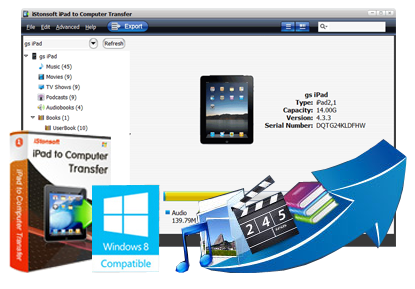
Backup your portable devices data on computer seems so important in nowadays. So iStonsoft iPad to Computer Transfer comes here to help iPad fans to transfer iPad files to computer for backup with one simple click.

"Unbelievable! This app is so much better than iTunes. It really saves my life. Now, everything goes well. And I'll recommend your tool to all my friends. Thanks!!!"
- Reviewed by Linda
![]()
"I have been searching for a program like this for a long time. Thank God, i finally find this. It really does a good job!" - Andy
![]()
"It's really the best app that I have ever used. Now, I can transfer all my favorite songs and videos back to my PC freely. Best wishes!" - Jenny
Love to watch movies or read books on your iPad? The iPad's free space is becoming more and more smaller but don't want to delete any files on your iPad? Then why don't you backup iPad on your computer to release more free space? Not a bad idea, right? To achieve it, you need a professional yet reliable iPad to PC Transfer to help you. Here, we could like to recommend iStonsoft iPad to Computer Transfer for your reference.

Want to backup all your favorite movies on computer so that you can download more wonderful films on your iPad? Don't worry, iStonsoft iPad to Computer Transfer can help you lots. With this program, you'll feel easy to transfer all kinds of files from iPad to PC, not only movies.
![]() One-click to export movies, contacts, messages, notes, safari bookmarks, music, photos, book, audiobook, voice memo, podcast, TV show, Playlist and more from your iPad to PC.
One-click to export movies, contacts, messages, notes, safari bookmarks, music, photos, book, audiobook, voice memo, podcast, TV show, Playlist and more from your iPad to PC.
![]() Selectively transfer specific files or folder on your computer as you like.
Selectively transfer specific files or folder on your computer as you like.
Almost all users want to have an all-in-one tool, so that they can solve the related problems among different devices, right? So here is a good NEWs for you.
![]() This iPad to PC Transfer program is not only designed for iPad users, it also works well as a reliable iPhone to Computer Transfer and iPod to Computer Transfer.
This iPad to PC Transfer program is not only designed for iPad users, it also works well as a reliable iPhone to Computer Transfer and iPod to Computer Transfer.
![]() Support all models of Apple's iDevices, including the latest iPad Air, iPad mini, the new iPad, iPad 2, iPhone 5/4S/4/3GS, iPod touch/nano/shuffle, etc.
Support all models of Apple's iDevices, including the latest iPad Air, iPad mini, the new iPad, iPad 2, iPhone 5/4S/4/3GS, iPod touch/nano/shuffle, etc.
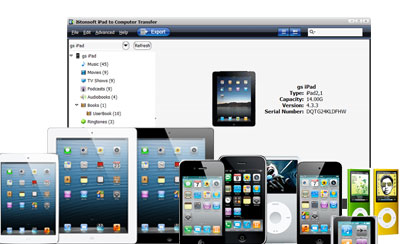
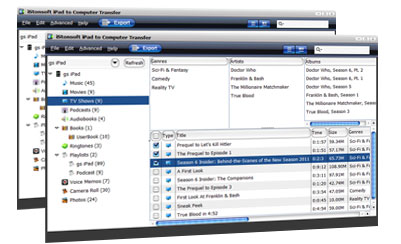
How to find the target files at the shortest time is one of the main focus of many users. So iStonsoft take your trouble into consideration and release the filter and search function to help you locate target files quickly. Meanwhile, it also allows users to view files before transferring without any restrictions.
![]() Filter and quick search tools are provided for you to find what you want quickly and easily when you transfer music, video and photos from iPad to PC, iTunes library.
Filter and quick search tools are provided for you to find what you want quickly and easily when you transfer music, video and photos from iPad to PC, iTunes library.
![]() Supports two modes for viewing music, movies and photos, creating a new playlist, adding illustration for video in thumbnail mode.
Supports two modes for viewing music, movies and photos, creating a new playlist, adding illustration for video in thumbnail mode.
An user-friendly program can highly improve your working efficiency and make you comfortable during the whole of using period. This iPad to Computer Transfer is such a program for your reference.
![]() All information about iPad model, capacity, version, format and serial number are shown automatically as connect your iPad to computer.
All information about iPad model, capacity, version, format and serial number are shown automatically as connect your iPad to computer.
![]() The intuitive interface makes the transferring task quite easy for both beginners and advanced users.
The intuitive interface makes the transferring task quite easy for both beginners and advanced users.
![]() No need of iTunes or any other third-party program.
No need of iTunes or any other third-party program.


Transfer Video from iPad to Computer
How to Transfer Songs from iPad to iPhone
How to Backup Voice Memos from iPod touch to Computer
How to Transfer Music from iPod to iPod
Transfer Music from iPhone to Computer