iPhone Music Backup

2012-08-30 10:30:16/ Posted by Sand Dra to Portable Device
Follow @Sandwebeditor
Have you collected a batch of beautiful songs or melodies in your iPhone? If yes, then why not make a music backup from your iPhone (4S) to a computer just in case? As we know, data loss may happen once you lost the iPhone, broken it or set it to the factory settings. The iPhone music backup you have once made on your computer would make it easy for you to restore your music collections to your new or fixed iPhone.
Want to backup your iPhone collected songs to computer? Maybe you can give a try to the iPhone Backup Software. This program only only provides you the quick solution to save your iPhone music collections to a PC, but also offers you with the quick access for the books, photos, contacts, SMS and Call list backup from iPhone. No matter you want to obtain a completely or selectively iPhone music backup, this professional iPhone backup utility would make it an easy task for you!
You can get the trial version of the software or go through the tutorial below to check how easy it is to make a music backup from iPhone (4S) to computer using this professional iPhone backup software.
An amazing software for media files backup from iPhone to Mac with ease!
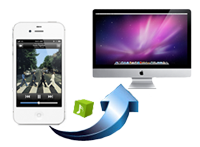 * Fast transfer Music, Movie, Photo, ePub, PDF, Audiobook, Voice Memo, Camera roll (iOS 4 above), Ringtone, Podcast, TV Show from iPhone to Mac.
* Fast transfer Music, Movie, Photo, ePub, PDF, Audiobook, Voice Memo, Camera roll (iOS 4 above), Ringtone, Podcast, TV Show from iPhone to Mac.
* Quickly back up iPhone files to any local folder on a Mac computer.
* Perfectly compatible with iPhone, iPad and Apple iPod touch.
* Automatically detect connected iPhone to show model, capacity, version, format and serial number.
* Quickly view and find target files from two view modes or in-program search bar.
Guide: How to Export/Backup iPhone Songs to Computer?
Step1. Get started
Connect your iPhone to computer. Fire up the iPhone backup software, you will see the interface as below. Click on the first "Music/Video Transfer" option to start the in-program iPhone music backup tool.
Note: If you are using the free trial version, a pop-up window will notice you that you can only export first 3 files per playlist for free trial.
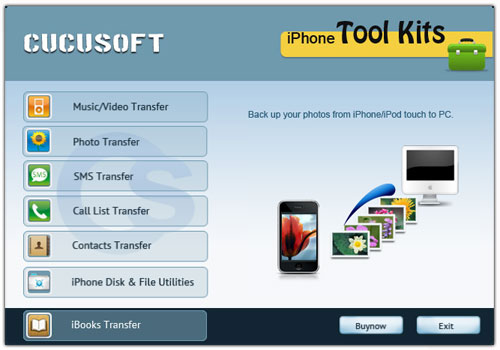
Step2. Choose Music Files
Once you start the Music Transfer, it will automatically scan your device and show the media files your iPhone have stored in the window. Click on the Music option from the left iPhone library, and then turn to the right panel to select the music files you want to back up.
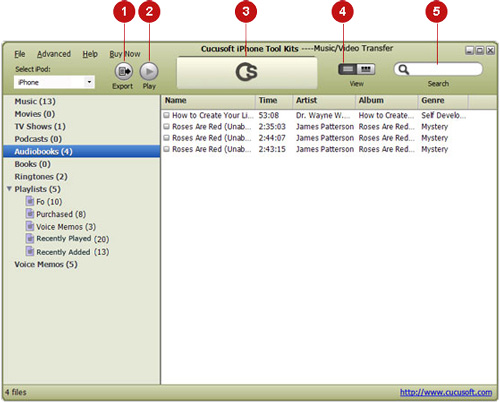
Step3. Start iPhone Music Backup
After choosing your target files, you can then hit the "Export" button to backup iPhone songs to computer with ease.
OK. We've finished all the operations of the music backup from iPhone (4S) to PC. This iPhone backup software also supports you to transfer other files from your iPhone, iPad or iPod touch to computer for backup in similar operations. What you should pay attention to is just choosing a proper transfer option from the first screen to keep on moving. For example, you can use it to backup iPhone contacts without iTunes or achieve an iPad contact backup in similar steps.
Just try it by yourself to find more functions of this handy iOS backup software now!


