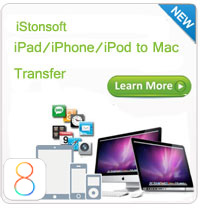How to Transfer Music from iPhone to Computer?

2013-04-09 17:06:28 / Posted by Sand Dra to Portable Device
Follow @Sandwebeditor
iStonsoft iPhone to Computer Transfer can transfer Music, Movie, Photo, Book, Audiobook, Voice Memo, Podcast, TV Show, Playlist and more from iPhone to computer for backup. It will complete your task with only a few clicks. Here we take music as an example to show you how to transfer music from iPhone to computer.
Preparation: Before transferring music from iPhone to computer, please make sure you have installed iStonsoft iPhone to Computer Transfer on you computer. If not, download it via the link below.
Tip: To transfer or copy music from iPhone to computer Mac, you need to download this iPhone to Mac Transfer.
Steps for Transferring Music from iPhone to Computer
Step 1: Connect iPhone to PC
Connect your iPhone to PC via USB cable, then launch the installed iStonsoft iPhone to Computer Transfer.
Step 2: Check the files you wanna transfer to Computer
Open the music library and then check the music files you want to transfer from iPhone to computer.
Tip: To help you find the music files more easily and quickly, you can click ![]() to show the information in thumbnails like Genres, Artists or Albums.
to show the information in thumbnails like Genres, Artists or Albums.
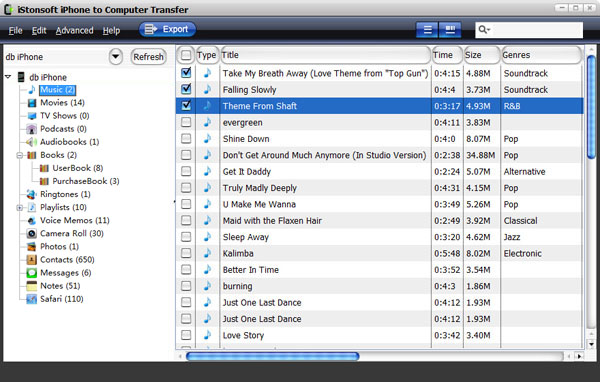
Options:
1. If you want to transfer all music files from iPhone to PC, you can click the "Export All Music" option from the "File" menu.

2. If you want to set the output folder according to your needs, you can click "Advanced" - "Options" from the main menu.
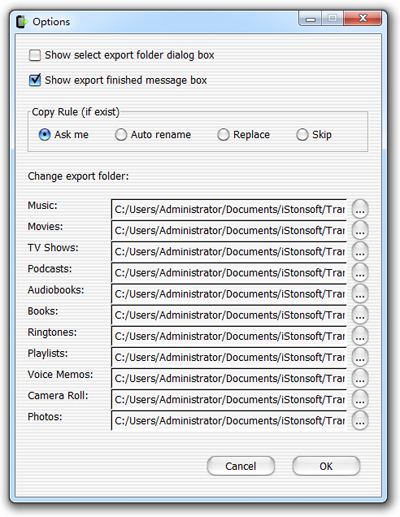
Step 3: Start Transferring iPhone music to computer
At last, simply click ![]() to start transferring music from iPhone to PC. Also, you can right-click and then choose "Export Checked" to transfer music from iPhone to computer.
to start transferring music from iPhone to PC. Also, you can right-click and then choose "Export Checked" to transfer music from iPhone to computer.
When finished, the following window will pop up, you can click the "Yes" button to get the exported files and enjoy them on your computer as you like!
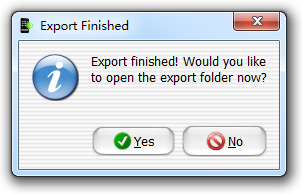
Done! That's all the steps of how to transfer music from iPhone to PC. If you want to transfer movies, TV shows, Podcasts, books, playlists, photos, etc, from iPhone to computer, just choose the files from the right library in Step 2.
What's the Next?
Download iStonsoft iPhone to Computer Transfer to transfer music from iPhone to computer free!
Related Links:
How to transfer movies from iPhone to iPad