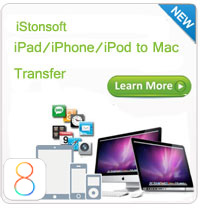How to Transfer Files from iPhone to PC?

2012-08-02 15:28:34 / Posted by Sand Dra to Portable Device
Follow @Sandwebeditor
 You may know that iTunes makes it easy to transfer and copy music and video files from PC to your iPhone, but it does't allow you to transfer files from iPhone to PC. So you need a third-party iPhone to Computer Transfer for transferring files from iPhone to computer, and I would like to recommend the most powerful and easiest-to-use iPhone Files Transfer - iStonsoft iPhone to Computer Transfer.
You may know that iTunes makes it easy to transfer and copy music and video files from PC to your iPhone, but it does't allow you to transfer files from iPhone to PC. So you need a third-party iPhone to Computer Transfer for transferring files from iPhone to computer, and I would like to recommend the most powerful and easiest-to-use iPhone Files Transfer - iStonsoft iPhone to Computer Transfer.
This guide is talking about how to transfer files from iPhone to computer. At the very beginning, you need to download and install the iPhone Files Transfer on your PC. Just click the download button below.
Tip: For Mac users, try iPhone to Mac Transfer, which helps you to transfer iPhone to Mac computer easily.
Steps: How to Transfer Files from iPhone to Computer
Step 1: Connect iPhone to your computer and launch iPhone Files Transfer. Then the program will search the device automatically.
Step 2: Choose the files you want to transfer to computer.
For example, if you want to transfer music from iPhone to computer, just go to the Music library and choose the music files you wanna transfer. Also, you can go to the top File menu to choose "Export All Music" option to transfer all music files from iPhone to PC.
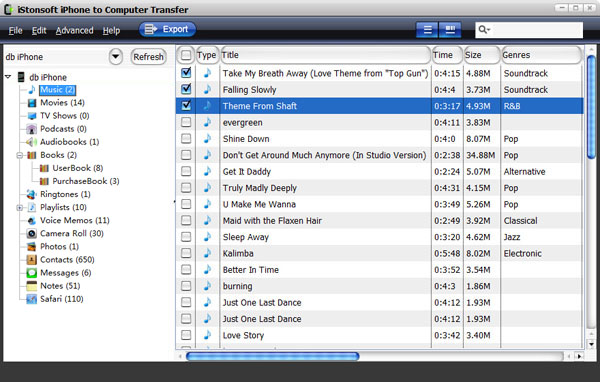
Step 3: Click ![]() to start transferring iPhone files to PC. When the transferring finished, the following window will pop up. You can click the Yes button to view the files exported from iPhone to computer.
to start transferring iPhone files to PC. When the transferring finished, the following window will pop up. You can click the Yes button to view the files exported from iPhone to computer.
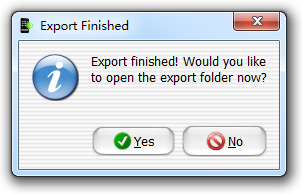
What's the Next?
Your iPhone, your way! iStonsoft iPhone to Computer Transfer can help you transfer, backup music, video, photos, books, TV shows, playlists, Podcasts, etc. files with ease. Download and enjoy it!
Related Links:
How to transfer iPhone to new computer
How to transfer photos from iPhone to computer