Transfer MOBI to iPad

2012-05-26 13:58:25 /
Posted by Shelly Anla to eBook Topics
Follow @Shellywebeditor
How to read MOBI files on iPad?
You can't transfer MOBI to iPad directly because iPad doesn't support MOBI format. So to read MOBI files on iPad, you have to:
1. Convert MOBI to iPad format such as ePub.
2. Install 3rd party app to iPad for reading MOBI files on iPad.
In the first method, all you need is MOBI to ePub Converter. In the second method, all you need is Kindle for iPad app. There are some cons you have to know about Kindle for iPad app: Bookstore not integrated into app; No color illustration; No dictionary; No in-text search; No periodical subscriptions. Compared with Kindle for iPad app, iBooks is much better and can bring you with more powerful reading experience. So converting MOBI to ePub is a better option for reading MOBI files on iPad.
With this method, you don't need to worry that the converted files may not be the same as original files, due to the professional MOBI to ePub Converter can definitely retain all original elements such as author, name, text, layouts, images, hyperlinks and so on in the output ePub eBooks.
Guide: How to Transfer MOBI to iPad
Part 1: Convert MOBI to ePub format for iPad
Step0. Free download, install and run it on your computer.
For Mac users, please go to see MOBI to ePub Converter Mac.
Step1. Load MOBI files
You can load MOBI books with 3 methods: 1) Click the Add File or Add Folder button to load files. 2) Directly drag and drop them to the software window. 3) Click File > Add File(s)... in the menu.
Step2. Set output folder
The default is saving output files to the same folder of source files. To change it, select Customize, and click the Browse button to select your needed destination folder as your wish.
Step3. Start conversion
Click the Start button to convert all MOBI files in the list to ePub. Or right click on one or more MOBI files, in the pop-up menu, click Convert Selected to convert your selected MOBI files to ePub.
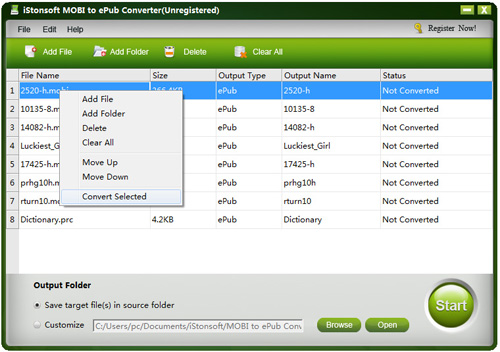
Note: During the process, the Start button will turn into a Stop button, and you can click the Stop button to terminate the process.
Part 2: Transfer converted books to iPad
Once the conversion done, click the Open button to find the converted files. Then link iPad to computer, launch iTunes, and sync the ePub files to iPad with iTunes. That's all. Now you can read MOBI files on iPad on the go, enjoy!
Tags: transfer mobi to ipad, read mobi files on ipad
You may also be interested in these items: ![]()
Convert Kindle Books to Nook Tablet


