How to Convert MKV to MOV on Mac/Windows?

2013-04-19 15:42:10 /
Posted by Cherry Adela to Video Topics
Follow @Cherrywebeditor
Why we need to Change MKV Video to MOV on Mac OS X?
With the development of MKV's goal which aims to become the standard of multimedia container formats, MKV files come into our life as an important kind of file. But due to many players can't play MKV file directly. And MOV is a multimedia development, storage, and playback technology from Apple. So we need to convert MKV to MOV Mac/Windows with a super quality video converter.
Here, the best Video Converter, Video Converter Ultimate for Mac / Video Converter Ultimate does a good job. It is the best converter for Mac/Windows which can save MKV videos to MOV Mac/Windows in a few clicks. Besides, is can also convert video files such as MPEG1, MPEG2, MP4, 3GP, 3G2, AVI, Mpeg, HD video formats including MKV, TOD, MOD, TS, TP and TRP. and output video formats including MOV, FLV, MP4, AVI, and MPG. It can also extract and convert the audio track from your video files to WAV, OGG, 3GP, Mp3 and M4A.
To convert Videos from MKV format to MOV Mac, tools we need:
* MKV video files
* A Mac Computer
* A MKV Video to MOV Converter Mac
Steps on Converting Video from MKV format to MOV on Mac
Step 1: Start Software
After you have run and install this software, run it. Here you need to let the software locate the "Convert" mode. This mode is right for us to convert DVD/audio/video files to any other format or device.
Step 2. Load MKV Files and Set Output parameters
For Mac User: You may click the ![]() on the top right corner to find and add your MKV files. By simple, you may directly drag the target MKV files to the interface of the software. This software will display all loaded videos in thumbnails.
on the top right corner to find and add your MKV files. By simple, you may directly drag the target MKV files to the interface of the software. This software will display all loaded videos in thumbnails.
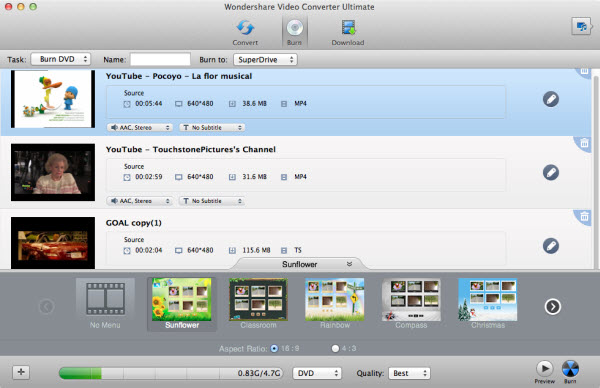
Now you should set the output format. tag the double up-arrow at the bottom of this program’s pane to open its output format list. You can see MOV in the "Video" option.
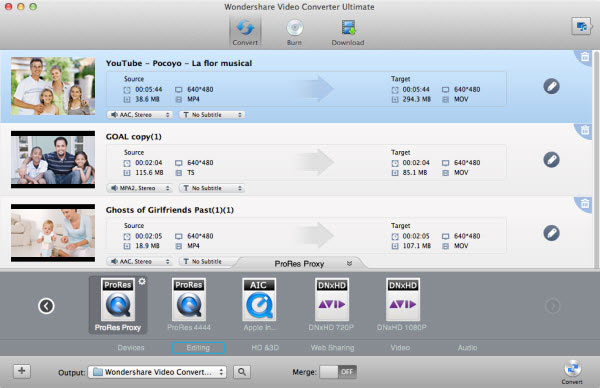
For Windows:
You need to press "Add Files" to browse and find your target MKV files. You are allowed to insert more than one fire for one conversion.

Then go to "Output Format > Video" to select the MOV as the output format.
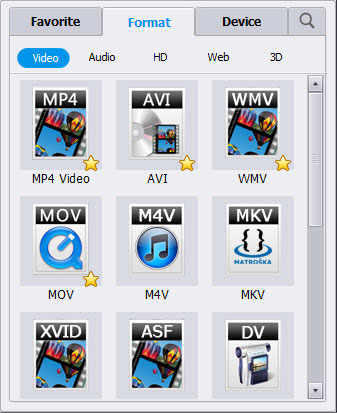
Step 3. Start Conversion
Once you have got everything ready, please click the "Convert" icon to fire up the conversion.
When the conversion is done, you can play output MOV videos in QuickTime, edit them in iMovie, Final Cut Pro, stream to Apple TV, put them on your iPod for playback anytime you want! Free download to have a try by yourself right now!
More Articles:
Play FLV on iPhone 4S for Windows and Mac User
Put VOB Files to iPhone 4S to Enjoy Videos on the Go
Convert MOV to DivX on Mac/Windows




