Best HP TouchPad Video Converter for Windows/Mac

2013-04-23 11:28:10 /
Posted by Cherry Adela to Video Topics
Follow @Cherrywebeditor
I'm sure many HP TouchPad users are looking for such a application - HP TouchPad Video Converter for Windows/Mac. With brilliant 9.7-inch diagonal LED backlit multitouch display and exclusive Beats Audio for studio-quality sound, HP TouchPad gives us splendid experience in watching movies. Well, many users cannot enjoy themselves at that point due to compatibility issue. If you are troubled by this problem as well, you are in the right place.
According HP official site announcement, we can view videos in the MPEG4, H.263, H.264, MP4, M4V, 3GP, 3GPP, 3G2, and 3GP2 formats. Thus, before we put video to HP TouchPad for enjoyment, we have to make sure that it is compatible with the device. Or we have to use HP TouchPad Video Converter for Windows/Mac - Video Converter Ultimate / Video Converter Ultimate for Mac to convert the media files.
Prominent Features of Video to HP TouchPad converter for Windows/Mac
This smart converter is able to:
* Convert video/audio among all popular video formats(3GP, 3G2, MKV, FLV, SWF, MOV, WMV, ASF, FLV, MP3, WMA, WAV, etc.)
* Make media files playable on all popular mobile devices(HP TouchPad, iPad, Google Nexus, Acer Iconia, Archos, etc.)
* Rip DVD files(DVD disc, ISO files, DVD folder) to any mobile device for playback.
* Download video from 100+ online video-sharing websites directly.
* Editing tools allow you to crop, trim, apply special effects, insert title, and etc. to the video.
Tutorial: How to Convert Video/DVD/Audio to HP TouchPad on Windows/Mac?
Step 1. Run Software
Once you have installed this great converter, run it on your computer. On the welcome screen, you will see several icons: Video, Burn, Download and Play(only for Windows). In this process, we need to choose the "Convert" mode which is capable of change video/DVD/audio files among different formats.
Step 2. Load Videos
For Windows user, you may either click "Load DVD"/"Add Files" to insert target media files to the converter or directly drag the media files into the interface of the software to load videos. This software will list all information of loaded media files including file size, format, duration, resolution, etc.

Then you can click "Output Format" to choose a suitable output format for your device. Here you can choose your HP TouchPad as output device directly from "Device" or go to "Video/Audio" to set format.
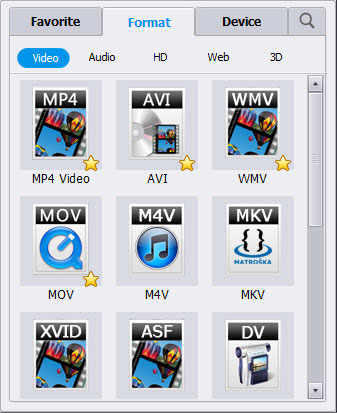
For Mac user, to load files, you may either press the "File > Load Media files…/Load DVD files…" to load your target DVD file or video to this converter or directly drag-n-drop media files to the interface of the software. This software will list all details of your videos: format, size, resolution, duration, etc.
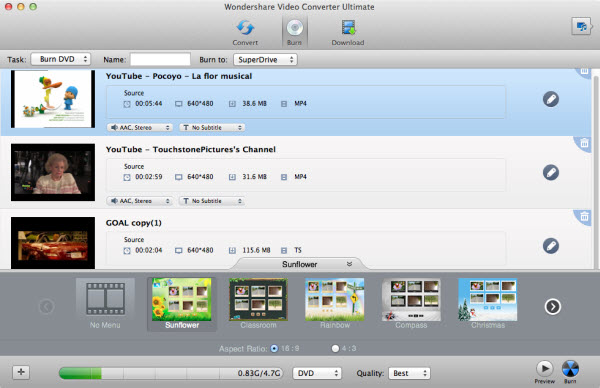
When you click the double up-arrow at the bottom of this program’s pane, the output format list will pop up. Just choose a suitable format for your device from customized formats and devices.
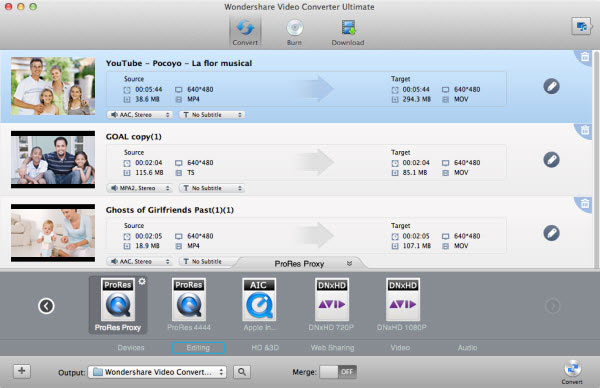
Step 3. Conversion
When all is ready, just simply click the "Convert" icon to convert all video to the most suitable video with superior image and sound quality for you.
You may Also Like:
How to Convert 3GP to MKV on Mac/Windows
Quick Way to Transfer 3GP Files to MOV on Windows/Mac
Simplest Solution to Save FLV to iTunes for Mac/Windows




