How to Add A Cover to ePub Files?

2014-03-10 10:46:11 /
Posted by Shelly Anla to eBook Topics
Follow @Shellywebeditor
Many published authors are choosing to independently publish their works as eBooks these days while more and more readers like to get these eBooks from Internet and read them on the portable devices when they're on the bus, on the train, or whenever they feel boring. We can be sure that reading eBooks on portable devices have become the most popular tendency in nowadays. Thus, if you're one of the person who loves to read eBooks in the daily life, then you must have downloaded lots of eBooks to your mobile phone, tablet PC or other devices, right? Then you may have experienced the same situation with me that you want to add a cover to ePub but don’t know how to deal with.
It is not an unique situation that when you load a batch of ePub files into your eReader app, and you may find that almost all books comes with the same cover, the only difference is their name. For almost all of us, the same book cover will mislead us and we will open a wrong file while we want to read a book on the device. Thus, more and more ePub readers want to change a book cover for their ePub books, so that they can distinguish each book at one sight. Now, the problem is coming - how can I add a cover to the ePub books?
Actually, the problem can be solved easily as long as you own a professional ePub Cover Editor program. On the Internet, some writers may suggest you to convert a image to ePub format as the book cover, but it is also inconvenient for people in most times. So here we could like to strongly recommend iStonsoft ePub Editor Pro for your reference. With it, you can directly insert any images from your local disk to your ePub files or select an image from your book as the book cover within a few simple click.
Step-by-step Guide to Edit, Add Image Cover to ePub Files
Step 1. Add ePub Books to Edit eBook Cover
Run the program after you had installed it on your computer. Then you can click "Open" button to add the book that you want to add cover from your local disk.
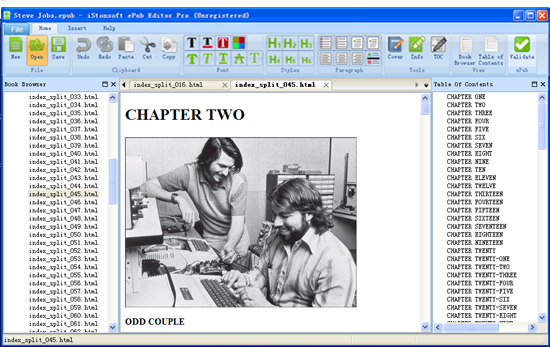
Step 2. Browse for the Target Cover Image
Choose the option of "cover" to bring out the file browsing dialog. Locate the cover image that you wish to add to the imported ePub book and click the "Open" button. Then, you can adjust the image size in order to fit it to the size of your ePub file. After that, you can click "Save" or "Save as" option to save all changes into your ePub document.
Tips: Here, you can click the below icons to edit or adjust other effects of your ePub books as you like.

Done! Now, the new-saved ePub file will be displayed in your eReader app with the new book cover. Simple to handle, right? If you have this need, then please don't hesitate to try it by clicking the below icons.
Other Ways to Get ePub Files:
How to Edit ePub Table of Contents




