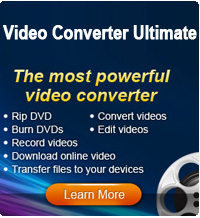How to Edit Movie with iMovie?

2013-04-10 13:42:12 /
Posted by Cherry Adela to iMovie
Follow @Cherrywebeditor
Have you ever troubled with how to edit movie in iMovie? This is a tutorial which explains how to make and edit movie in iMovie step by step. If you are still stuck in the situation that don't know how to edit movie with iMovie on Mac OS X. Just follow these steps to edit your movies or videos in iMovie now.
Tutorial of Making Movies in iMovie
Step 1: Create an iMovie Project
Open your iMovie and click on “New Project” in the “File” menu to create and title a new default folder to save our new project.
Step 2: Add Video
Click on "File" and then "Import" button to import your movies or video files. Drag your imported videos to the Project Library.
Please Note : iMovie only supports 3GP, AVI, DAT, MOV, MP4, MPG format files. If your videos are not in its compatible format, you can use the Video Converter Ultimate for Mac to convert your video files into the supported formats first. If you want to rip and import DVD to iMovie, you can also use this program.
Step 3: Edit video
To Split Video: Move and place your cursor at the place where you want to split video into two. Then go to "Edit" menu to select the "Split Video Clip at Playhead" to split videos.
To Crop Video: Directly drag the little triangles to the desired in and out points and click the "Crop" from "Edit" menu to crop you video at will.
To Add Effect: You can add an effect to the video clips. Adjust the parameters of the effect under the preview window and then click "Apply" to render the effect.
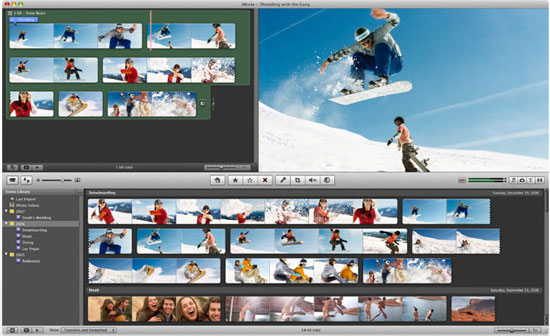
Tips: You can also edit movie with iMovie by add music and title. To add music to the movie, you just click on the music button next to the camera button. If you want to add titles to your edited files, you should click on the “T” button in the middle right of the program.
Step 4: Save Files
Click the “Play” button to preview how the edited movie will look. If everything is ok, then go to "File" menu and click "Save Project" to save your the edited movie.
After that you can export the edited movie from iMovie for other use. Now your to start your journey of editing movies with iMovie now.