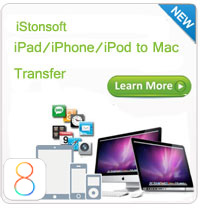How to Backup iPhone Data before Upgrading to iOS 8?

2014-09-12 10:25:09 / Posted by Sand Dra to Portable Device
Follow @Sandwebeditor
A brand new iOS 8 version will be officially released at Sep 17th, 2014 and this will be caused a hit at the iDevice market at home and abroad. Compare to the iOS 7, the change of iOS 8 are not very obvious, but they have still added some new functions and improved lots of previous features. For example, when you need to type a message, text or email with the keyboard on your device, the iOS 8 will predict the words you want to say according to your previous language style and show them in the keyboard for your reference. What's more, the iOS 8 contains apple's new Health information monitoring and control applications, which allows users to track their heart rate, calorie consumption, blood sugar levels, etc. through the Health and Fitness applications on the phone, so that all of us can live a better day and a healthier life.
Obviously, we can't list the whole features of iOS 8 here one by one, but it is undeniable that the all-new iOS 8 will attract thousands of iPhone users to upgrade their operating system to the latest one. Then if you're planning to do it also, you'd better to backup your iPhone data before upgrading to iOS 8, because upgrading your device to iOS 8 will restore your iPhone settings to the factory defaults and wipe all data like contacts, messages, notes, photos, videos, calendars, call logs, voicemail, and so forth. So in this article, we could like to show you two different ways to backup iPhone before upgrading to iOS 8 on Windows and Mac computer.
Part 1. Backup iPhone contents via iCloud or iTunes
Part 2. Backup iPhnone data via third-party program
Part 1: How to Backup iPhone Contents via iCloud or iTunes
We all know that iCloud and iTunes is released by Apple, which is widely used to backup iDevices' data and manage data on your iDevices. As a senior Apple user, you must have known how to do it in details, and you may also knows what is the advantages or disadvantages about this method, so here we don't want to spend too much time on here. But if you're still frustrated by the steps of backing up iPhone data via iCloud or iTunes, you can follow below steps:
1) If you're planning to backup your iPhone data via iTunes, you can click the link to get the detailed steps: https://www.istonsoft.com/support/how-to-backup-iphone-with-itunes.html
2) Using iCloud to backup your iPhone data, you need to do the below steps:
- Hold your iPhone and go to Settings > iCloud.
- Tap Storage & Backup at the bottom of your iPhone's screen.
- Click Back Up option at the bottom, and you only need to wait a moment until the data backup completes.
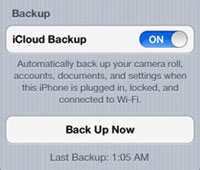
Part 2: Backup iPhone Data via 3rd-party Program before Upgrading to iOS 8
It is no doubt that iCloud and iTunes can help you backup the whole contents on your iPhone, but how about backup the specific data? If you don't want to use either way above, you can use this third way: to ask help from a third-party program - iStonsoft MobileResuer for iOS and iPad/iPhone/iPod Data Recovery for Mac program. With it, you can directly extract and save the contents from your iPhone to Computer or Mac with one simple click.
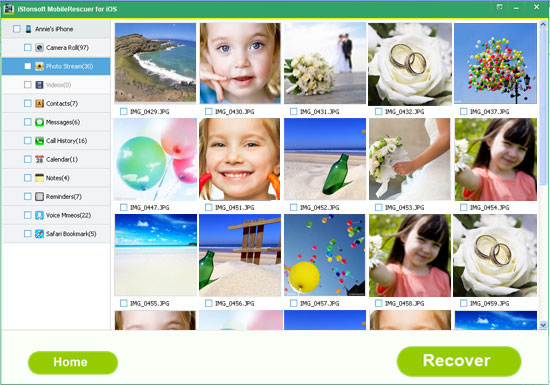
Pros: You can preview and selectively backup what on your iPhone to the computer like photos, notes, etc., which you can't do with iCloud and iTunes.
The operation of the program is really easy to use, you only need to get the program and connect your iPhone to it, then scan and select files you need to backup. After that, you can hit "Recover" button to extract files from your iPhone to computer without losing.
Related Links:
Transfer Data from Android to iPhone 6