HTC File Desktop Manager: How to Manage HTC Contacts on PC

2014-02-11 10:40:08 /
Posted by Neville Bergle to Mobile Phone Topics
Follow @ Nevilleeditor
Backgrounds
The new HTC One comes with a sleek aluminum body, a live home screen that streams all of your favorite content, a photo gallery that comes to life, and dual frontal stereo speakers, it is ready to reshape your smartphone experience. No one will deny the success of HTC mobile phones. As the first all-metal smartphone in the world, the launch of HTC One has made people's eyes light up with excitement, and soon it became a strong opponent to Samsung Galaxy S4. As a matter of fact, HTC has done a great job in many aspects, and the launch of its HTC One also gives us lots of surprise.
Indeed, HTC One gives us a lot of convenience, such as the big screen, varies functions make our life better and so one. But since these attractive functions become more and more welcome, people like to save more and more worthy files on their cell phone instead of other storage space. Then the problem is coming: Your HTC phone may get formatted accidentally and all of contacts may deleted or lost suddenly. Feel panic, right? Then you may think if you have a contacts backup files, things could be different. What's more, sometimes you may have a batch of new contacts need to add into your phone or you have several unnecessary phone number and want to remove them from the cell phone, then obviously adding or deleting these contacts one by one on the phone could be a time-consuming task. Thus, you are in urgent to find a reliable yet useful HTC File Desktop Manager software to help you manage or modify contacts on PC.
Maybe you'll say that you have tried lots of such program but failed, that it is mainly because that you haven't find the right one. So in order to save your time from trial or error, here we could like to take iStonsoft Android File Manager and Android Manager for Mac into your consideration. With the help of this tool, you can add/delete, backup or edit any contacts you want from your HTC mobile phones on desktop PC easily.
To make you understand how easy the program works, below is the detailed instruction for your reference. To begin with, please get and install the free trial version of this HTC Desktop Manager on your computer.
Steps to Edit or Manage HTC One/Wildfire/Sensation Contacts on PC
Step 1. Connect Your HTC Phone to PC
After launching the program, you'll find that it will require you to connect your mobile phone to the computer and open the USB debugging on the phone. So plug your HTC phone to the computer via its USB cable and then follow the instruction to enable USB debugging.

When your device is successfully detected by the program, you'll see the detailed information about your phone on the main interface just like the below window:
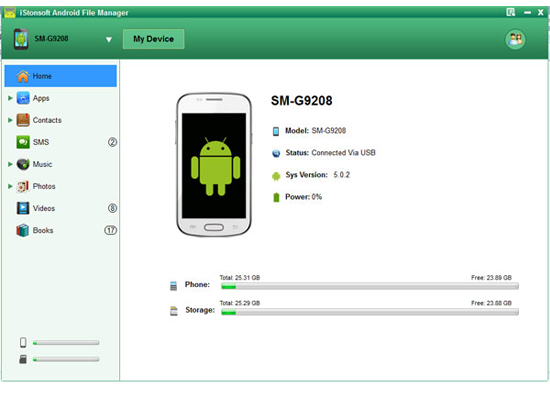
Step 2. Edit or Modify HTC Contacts on PC Easily
Under the option of "Contacts", you can see all contacts list on your phone. Here, you can click "New", "Delete", "Modify" or "Backup" button to manage your HTC contacts on PC as you like. Here, if you want to send a message to any phone number, you can hit "Send" button to achieve the goal easily.
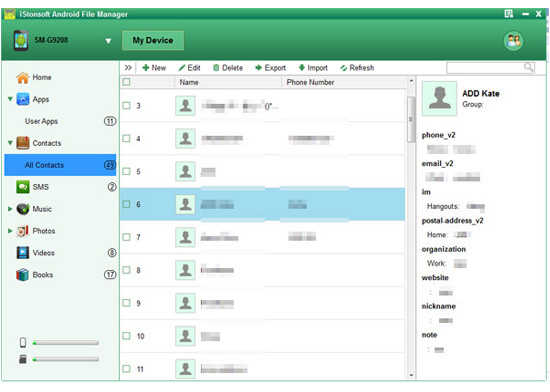
Now, you can manage all your HTC contacts on PC very well. Is it useful to improve your productivity? If you haven't tried this program, don't hesitate to get the tool by clicking the below icons.
Related Articles:
Transfer Contacts from HTC Mobile Phone to Computer




