Transfer Contacts from Sony Ericsson Xperia to PC/Computer

2014-01-02 10:24:06 /
Posted by Neville Bergle to Mobile Phone Topics
Follow @ Nevilleeditor
Background
Besides digital camera manufacture, Sony also works well as a mobile manufacture. In order to seize market trends, Sony Xperia series smartphones adopt Android operating system with beautiful appearances. Of course, you can also called this kinds of mobile phone "Sony Ericsson Xperia" even if Sony have acquired all shares of Ericsson Corporation at mobile phone market. No matter Sony Xperia or Sony Ericsson Xperia, we know that Sony have spend lots of efforts in this market, and they wants to be the third mobile manufacture, presumably behind Samsung and Apple.
We don't want to discuss how Sony reach his goal, let's turn to his smartphones again - Xperia. The new Sony Ericsson Xperia Z equipped with many unbelievable performance, such as up to 1080p 5-inch display screen, 32GB storage space and the latest Android 4.1 operating system... Some reviewer have compared this model to Samsung Galaxy or Note series and found that their configuration and features are comparable. So we can say that Sony or Sony Ericsson Xperia is a good device that you worth to own.
Why We Need to Backup Sony Ericsson Contacts to Computer?
Generally speaking, contacts can be regarded as the most important data on your mobile phone. And it works as an indispensable link for contacting with your friends or business partner. So no one can imagine the loss when they lost all their contacts list from their phone without backup. Thus, it is really necessary for you to save your Sony Ericsson Xperia contacts to other hard disks for security consideration. However, unlike media files, contacts are not stored on the external SD card, so you can't transfer them to PC via a simple USB cable. Here, you need to turn to a professional Sony Contacts Transfer program, which can help you export contacts to PC from your Sony Ericsson phone and its SIM card at one time. If you have no idea about this kinds of software, we could like to recommend iStonsoft Android File Manager (Windows 8/7) and Mac Android Manager (Mac OS X) software for your choice.
Only if you get and try this tool on your computer, you'll find that it not only allows you to export and save contacts to computer from your Sony cell phone, but also enables you to transfer other contents on your phone like text messages, photos, music, apps, files, etc. to personal PC without any limitation. What's more, this Sony Ericsson Contacts Manager program not only for being used exclusively for transferring contacts stored in such products, but also aims to exporting contacts list from many other brands of Android cellphones like Samsung, HTC, ZTE, Motorola, etc. to PC quite well. Now, just click the below icon to take a free trial.
3 Simple Steps to Transfer, Copy Contacts from Sony Ericsson Xperia to Computer
First of all, you need to ensure that your Sony Xperia phone is connected to PC via its USB cable, and you've installed and launched the program on your computer. Then you can follow the below steps to open the USB debugging on your device. (Attention: The step of opening USB debugging is only required to your phone when it is the first time of connecting and recognizing by the program).
1) For Android 2.3 or earlier: Enter "Settings" < Click "Applications" < "Development" < "USB debugging".
2) For Android 3.0 to 4.1: Enter "Settings" < Click "Developer options" < "USB debugging".
3) For Android 4.2 or newer: Enter "Settings" < "About Phone" < Tap "Build number" for several times until getting a note "You are under developer mode" < Back to "Settings" < Click "Developer options" < Check "USB debugging".

When your device is successfully checked by the program, it will automatically scan all contents on your phone. Then offer you a interface just like the below:
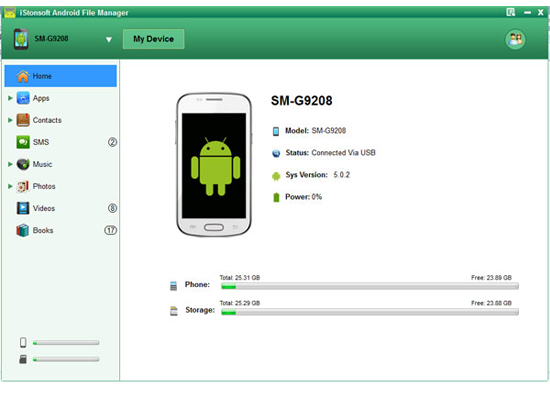
Now, you can click "Contacts" button on the top of the panel to check the detailed contact list on the program before exporting. Here, you're enabled to edit like add, delete or modify your contacts information as you like. After that, mark all phone number you want to save on your computer, then hit "Backup" button to export them immediately.
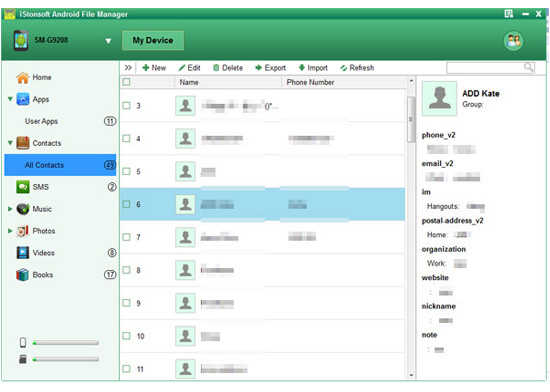
The exported phone number will be saved as CSV format. You can view them on your computer directly, or you can use this powerful program to import these backup contacts list to your new Android phone easily.
Related Articles:
Easy Way to Print Out Text Messages from Sony Ericsson Xperia
How to Transfer Contacts from HTC or LG Phones to Computer




