Recover Lost Photos, Videos from Your Kodak Camera

2013-10-12 11:07:20 /
Posted by Neville Bergle to PC Utility Topics
Follow @ Nevilleeditor
Kodak digital camera is a nice device to capture cherish moments with your family and friends during all kinds of occasions. It is small, have high resolution, good lens quality and image processors. We can say that digital camera like Kodak, Sony, Canon, etc. have changed the way people save photos. But it also took some problems we never met before.
Just let's us consider a scenario that you used your Kodak camera have captured lots of excellent pictures and videos after a long term journey, and now you connect your device to computer and want to transfer these precious photos and videos to your computer. However, problem is coming. An error message like “Memory Card Corrupted” or “The disk drive D:\ requires formatting” appear on your computer, and then you tried to connect your device to another PC, but the result is not change. Thus, you have no choice but only to click YES button to format your device and then all your precious pictures and videos is lost from your Kodak camera. Obviously, you may feel upset or panic while you encounter such situations by yourself. But actually the most urgent thing you have to do is to find an effective way to find back all your lost pictures from Kodak camera.
To reach it, it is necessary for you to figure out all the situations that photos will be lost from your digital camera. Here, we have collected and summarized three main reasons for your reference:
1. Mistakenly operation: Just like accidentally deleting, empty memory card, etc., all these operations will make you lost important pictures forever. Unlike deleting files on computer, deleting photos on digital camera can't restore them from the recycle bin.
2. Format errors: Just like the situations we mentioned above, computer will show you an error message while you connect your camera to it. And you have no choice but to select YES under such situation.
3. Virus infection: For digital devices, virus infection is a big headache for data losing. No one can predict it, so once you connect your camera to PC and find some photos is missing or can't normally opening, your device could be attacked by the virus.
How to Restore Deleted, Formatted and Lost Photos, Videos from Kodak Digital Camera?
After understanding why digital camera will lost, now it is time to find a solution to recoup the losses. With the development of the Internet technology, more and more people are tending to find solutions while they have a problem. So if you search the question of "how to recover lost pictures from Kodak digital camera" on the Google, Yahoo or Bing searching engine, you can get lots of answers. Compare these different articles, they all mention a software called Kodak Photo Recovery software. And all of them claim that they can finish the recovery very well.
Well, in order to ensure the security of your Kodak data, you'd better to find a reliable Kodak Photo Recovery as your assistant. If you have no specific idea in your mind, you can turn to this Photo Recovery software. This program is a read-only tool, that means it is no virus, no spyware and no adware. You can handle it without any doubt.
Note: For Mac users, please download this Photo Recovery for Mac.
In order to make you understand how easy the program works, below is the detailed steps instructions. You can follow them to do your own recovery task on your personal computer.
First of all, scan your Kodak camera for lost files
When you launch the program, you'll see the below interface on your computer. Obviously, you can found that the first two method is suitable for you to find back lost pictures from digital camera. Just select one of them and run the program again. If this is not the first time for you to use such program, then you can connect your device or insert your memory card into the card slot before running the software.
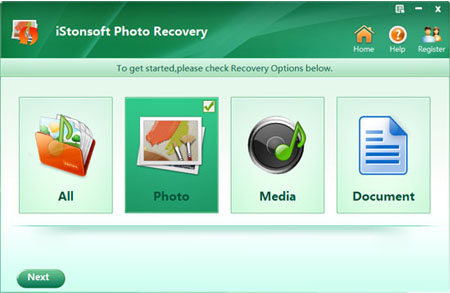
Preview and mark files you want to restore
During the scanning, if you found the files you need to recover have been checked, you can click "Pause" or "Stop" button to finish the scanning. Otherwise, the scanning may take a few minutes. After the scan, files on your digital camera or memory card will be well-organized in the left panel, you can click them to preview the detailed photo or video files one by one. Mark all files you want to restore.
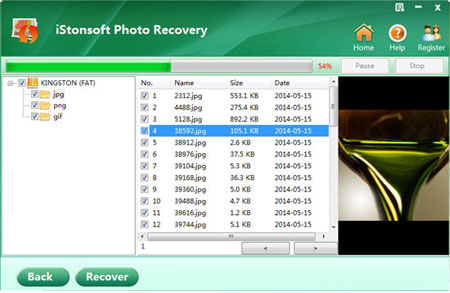
Finally, save the recoverable files to your computer
The last step of this process is to save all marked files to your computer. To achieve it, you only need to click "Recover" button, then everything will be done automatically.
Related Links:
Let's Learn How to Recover Deleted Photos, Videos from Canon Camera
How to Recover Formatted Photos from Windows 8




