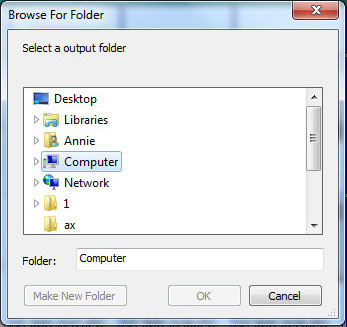How to Use iTunes Data Recovery?
You must have a general ideal of this powerful data recovery software for iTunes. This page will tell you how to use iTunes data recovery step by step. You may free download this excellent software to follow us right now.
Step 1. Run iTunes Data Recovery
After you have finished the installation of this software, just run it by clicking the quick-start icon on the desktop. As soon as the software is launched, it will detect backup files of your computer automatically. Then it will show all backup files on its interface in details like device name, backup date and serial number.
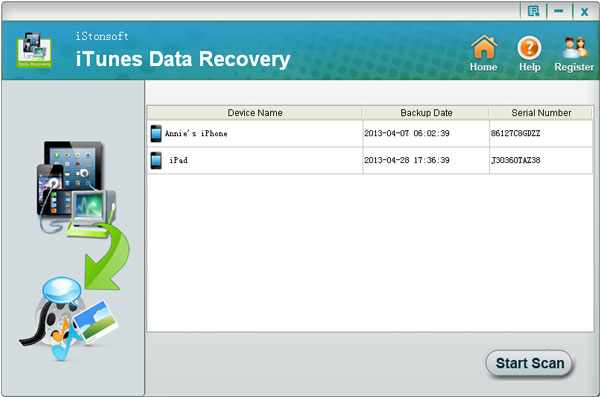
Step 2. Scan Lost Files
Select one backup file and press the "Start Scan" icon. It will scan and list all contents of the backup files by categories. Text contents will be listed with Title, location, Description, URL , Start Date Time and more Info and media files will be listed in thumbnails.
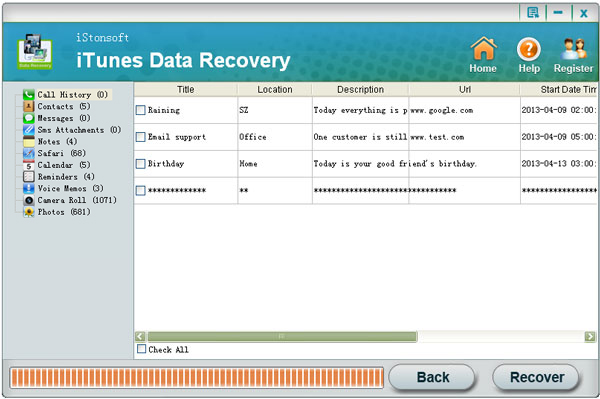
Step 3. Start to Recover
Just mark the target file you need to retrieve and press "Recover" button. A window will come up to ask you to define a output folder to keep recovered files. Just choose a folder and press the "OK". Just a few minutes later, all checked files will be retrieved successfully.