Memory Card Data Recovery

2012-8-11 16:59:20 /
Posted by Neville Bergle to PC Utility Topics
Follow @ Nevilleeditor
No matter SD cards, memory sticks, etc. We can call them "Memory Card" generally. People like to use these different memory card to record or preserve some precious data like photos, videos, technical files, study report, etc. But sometimes they may lose their memory card data or simply delete some important data from it by accident, then how to get these precious data back? Maybe some people will say Memory Card Recovery can recover data from various memory cards easily, right? The idea is good, but there is still something you need to pay attention:
- Don'ts: Once you found some files or data on your memory card has been deleted or lost, then don't take photos or save any other files on the memory card. Otherwise, your data will be overwritten.
- Dos: Find a reliable Memory Card Data Recovery ASAP and perform it to recover lost files from memory card systematically. Backup all files in other place after recovery to avoid losing data again.
In this article, we could like to recommend a high-powered Photo Recvoery software for your reference. This tool performs as a professional Memory Card File Recovery, that means it can help Windows users to get back all lost files from a memory card without any limitation. (For Mac user, please try Photo Recovery for Mac.)
3 Simple Steps to Recover Data from Memory Card
Before we launching this handy tool, you should be sure that your memory card is connected to your computer via a card reader or a USB cable.
Step 1. Launch the program and then you'll find there are four different recovery mode for your reference. Just select Memory card and hit "Start" to scan for path.
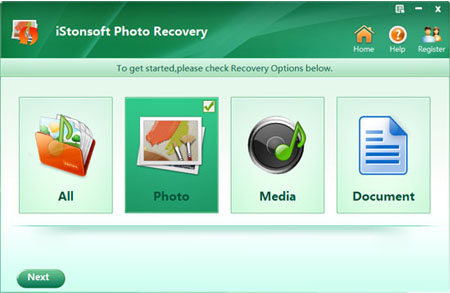
Step 2. Choose your memory card and hit "Scan" to begin scanning for lost files. After a little while, the scanning will be finished and you'll find that all files has been divided into different folders.
Step 3: Preview all files one by one until you find the files you want to recover. Here you also can type the file name and search it on the searching box in the top of the panel. Mark all files you want to recover and hit "Recover" button to save them on your computer.
Here please be noted that don't save the restored files in the source folder and remember to backup files regularly.
Want to experience the powerful functions of this Memory Card Recovery program and havn't install it on your computer? Then simply click the below icon to get it now.
Related Links:
SD Card Recovery, Free Laptop Data Recovery Software




