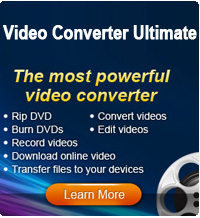2 Ways to Upload iMovie to YouTube

2012-06-18 08:15:10 /
Posted by Cherry Adela to iMovie
Follow @Cherrywebeditor
For Mac users, iMovie is probably a convenient tool for making, editing their own home movies so as to upload iMovie to YouTube for sharing with people all over the world. If you have just finished an iMovie project on Mac but don't know how to share them with friends and family on YouTube, then you've come to the right place!
In this article, I will share 2 methods for uploading iMovie to YouTube:
Way1 - Upload iMovie to YouTube directly.
Way2 - Upload iMovie to YouTube after conversion.
For smooth uploading, you are required to get a YouTube account first. Then choose one of the methods according to your needs.
Way#1 - Share iMovie project to YouTube directly
These instructions below are designed to teach you how to upload iMovie to YouTube directly.
Step 1. Choose video for uploading
Choose a completed movie which you want to upload to YouTube by clicking on it in the Project Library. Then go to the main menu and choose Share > YouTube to open the YouTube upload menu.
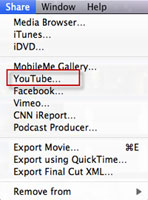
Step 2. Fill in your YouTube account
Click the Add button to add your YouTube account and fill in your YouTube account name and password. Then hit Done to save.
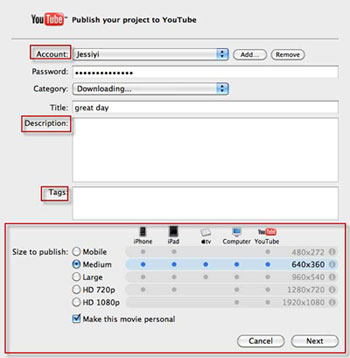
Step 3. Add information
Fill in the information about your iMovie video, such as title, description, tags, category, etc. These information can make your movie more easily found by others on YouTube.
Step 4. Select the publish size
Generally speaking, the larger the vide size is, the longer it will take to export iMovie to YouTube. But at the same time, the larger the video size it, the higher quality the video is. As to what size to choose, it depends on you.
Step5. Share iMovie to YouTube
After choosing the publish size, click "Next" and when the YouTube terms of services open, hit "Publish" to begin to upload iMovie to YouTube to share with family and friends.
Way#2 - Upload to iMovie after conversion
If the above way doesn't work, you can convert your iMovie videos to YouTube FLV format, then upload. Video Converter Ultimate for Mac is an excellent iMovie to YouTube converter which needs several mouse clicks to convert videos. With this iMovie to YouTube converter, you can:
- Download online videos directly.
- Convert video and audio files.
- Rip DVD to video format.
- Copy DVDs.
- Burn videos to DVD disc.
Click to view the screenshot of iMovie to YouTube Converter
Related Articles:
How to Rip DVD to iMovie, Free AVI to iMovie Converter for Mac