Move Photos from iPad to Mac Easily

2012-07-04 13:45:30/ Posted by Sand Dra to Portable Device
Follow @Sandwebeditor
Though iTunes doesn't allow you to transfer files from iPad to Mac, there are other methods. Here we list top 2 methods which can be useful or helpful for iPad users to move photos from iPad to Mac.
1. With iCloud, you can import photos from iPad to Mac. Don't need to instally any other apps. However, this way is not sevure and has some limitations such as file numbers, photo limits, etc.
2. With a 3rd party software, you can also move photos from iPad to Mac. This way requires a tool installed to Mac. There are no photo limits, and can work without Internet connection.
Way1: Move Photos from iPad to Mac with iCloud
With iCloud, you can snap a picture with iPad, and then push it to all your other devices and computers. To use Photo Stream, you need to sign up for iCloud with an Apple ID and your devices need to be updated with the following software:
- iPhone, iPad, or iPod touch with iOS 5
- Mac with OS X Lion 10.7.2 and iPhoto 9.2 or Aperture 3.2
When you enable Photo Stream on your iPad, all new photos you take or import to those devices will be automatically added to your Photo Stream. On an iPad, new photos you take will be automatically uploaded to your Photo Stream when you leave the Camera app and are connected to Wi-Fi. Note: Photo Stream does not push photos over cellular connections.
On your Mac, Open either iPhoto or Aperture and go to Preferences from the iPhoto/Aperture menu.
Check Enable Photo Stream and then if you want photos to automatically be downloaded, check the first item – Automatic Import.
Cons of iCloud:
1. Photos in the Photo Stream don't last forever - Photos are stored in the iCloud for 90 Days.
2. There's a photo limit for your device - sync a maximum of 1000 photos in order to save space.
3. Requires Internet Access - If you travel, though, and somehow aren't on a wireless network, you won't be able to access your cloud or anything in it.
4. Security - While cloud can run an entire business online it will continue to battle the growing presence of hackers that wish to steal data. This could expose you to risks that you may not know about.
Way2: Move Photos from iPad to Mac with iStonsoft software
iPad to Mac Transfer is a professional solution for moving photos from iPad to Mac. Furthermore, it can also transfer music, videos, podcasts, audiobooks, and so on from iPad to Mac. Just within 3 simple steps, you can import photos from iPad to Mac.
Follow the instructions to move photos from iPad to Mac step by step:
Step1. Free download, install and run. System Requirements: Mac OS X v10.5 or later
LInk iPad to Mac computer. And then the software will display the contents of iPad.
Step2. Settings.
Choose files you want to move: In the left list, you can choose music, movies, TV shows, podcasts, audiobooks, books, ringtones, photos. Here you need to choose Photos. In the right panel, check the photo files you wanna transfer to Mac.
To set the output folder: Click click "Advanced > Options" in top menu.
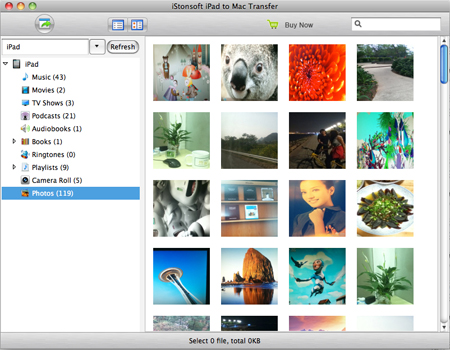
Step3. Start to move photos from iPad to Mac
After checking the files you want to sync, simply click the ![]() button on the main menu to start moving photos from iPad to Mac.
button on the main menu to start moving photos from iPad to Mac.
Pros of iStonsoft iPad to Mac Transfer:
1. Easy instructions to follow.
2. Can work without Internet access.
3. The full version has no photo limitation.
![]() Free Download iPad to Mac Transfer
Free Download iPad to Mac Transfer
Related Articles:
iPad Video Converter for Mac, iPad to Mac Transfer


