How to Transfer Files from Mac to iPad Air, iPad mini, iPad 2?

2012-07-22 14:25:36/ Posted by Sand Dra to Portable Device
Follow @Sandwebeditor
Following are 3 different methods to transfer files from Mac to iPad.
Method#1: Transfer Files from Mac to iPad with iTunes
The most traditional way to transfer files from computer to iPad is using iTunes. By connecting your iPad to iTunes you get to see all your media content - apps, music files, movies, TV shows, podcasts, etc. in the left panel. Click on the iPad icon in this column.
Select the category which you want to transfer to iPad. To cite an example, for transferring music from Mac to iPad, select the Music tab from the top of the screen, you will be able to select what music you wish to transfer to the iPad. Finally, click Apply towards the bottom of the screen to sync files from Mac to iPad. Done!
Method#2: Copy Files from Mac to iPad Air/mini, etc. with iMacsoft
iMacsoft iPad to Mac Transfer is an excellent tool for transferring files from Mac to iPad, copying files from iPad to Mac or iTunes. To transfer files from Mac to iPad, you can follow the steps as below:
STEP1: Free download, install and launch the software on Mac computer.
STEP2: On the toolbar, click "Add Files to iPad" button to load files. When it pops up a dialog box window, select and check files from Mac local, then press "Open" button to start copying files to iPad library.
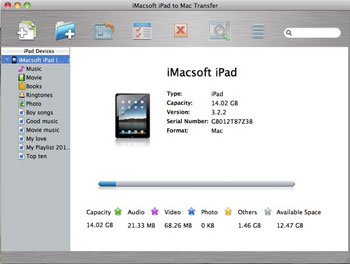
Method#3: Transferring Files from Mac to iPad in Disk Mode
iPad iPhone iPod Disk Mode software allows you to use iPad as a USB disk. With it, you can transfer or copy files or folder between Mac and the iOS device. Furthermore, you can also rename, delete or create files or folder on iPad with ease. What you need do is to link iPad to computer, then launch the software, when it recognize your device, you can transfer files from Mac to iPad in the disk mode.
Which way works for you?
To transfer music, videos, photos, podcasts, and other media files from Mac to iPad for watching videos, listening to songs, enjoying photos, etc, iTunes or the iMacsoft is a good choice. To transfer files from Mac to iPad for transmitting data or information storage, the Disk Mode is a great choice,
You may also be interested in:
iPad Video Converter for Mac, MOBI to ePub Converter for Mac


