Backup iPhone SMS to Mac or PC

2012-07-05 17:36:24/ Posted by Sand Dra to Portable Device
Follow @Sandwebeditor
 As an elegant device, iPhone always enables you to move forward in your life and makes you contact with everyone, every time in upgrade mode. All iPhone users can't backup iPhone SMS until the SMS box is full, then you have to delete all of them to prevent iPhone from rejecting new SMS receiving.
As an elegant device, iPhone always enables you to move forward in your life and makes you contact with everyone, every time in upgrade mode. All iPhone users can't backup iPhone SMS until the SMS box is full, then you have to delete all of them to prevent iPhone from rejecting new SMS receiving.
If you once came across the problem that your iPhone rejects receiving new SMS but all the SMS are so important that you don't want to delete them, you simply need to backup iPhone SMS to Mac or backup iPhone SMS to PC.
If you are searching for a perfect solution to transfer iPhone SMS to Mac or copy iPhone SMS to PC for backup, here I'd like to share an easy way on how to transfer SMS from iPhone to computer and keep them in safe.
Part1 - Transfer iPhone SMS to Mac for Backup
iMacsoft iPhone to Mac Transfer is specially designed for Mac OS X users to fast transfer, rip, copy and manage your Music, Movie, Photo, ePub, PDF, Audiobook, Voice Memo, Camera roll (iOS 4 above), Ringtone, Podcast, TV Show, SMS, Contact, Call List from iPhone to Mac and iPhone to iTunes. With it, you can backup iPhone SMS to Mac, and store as TXT files. Free download and install the excellent tool, then follow the tutorials below to backup iPhone SMS to Mac step by step.
Step1. Get started
Connect your iPhone to computer, if connection succeeds, the iMacsoft software will show your iPhone information automatically.
Step2. Backup iPhone SMS to Mac
Click "SMS", you will find all the SMS information. And then you can just click "Export checked files to local" button to start backup iPhone SMS to Mac totally or choose "Export the checked files to local" option in the "Export" top menu. Immediately, you can look through all iPhone SMS you transfer as the TXT format file in Mac desktop.
Tip: If you want to specify a SMS, you can use the search function at the top of the window by inputting the precise contact name, and then backup it in the same way.
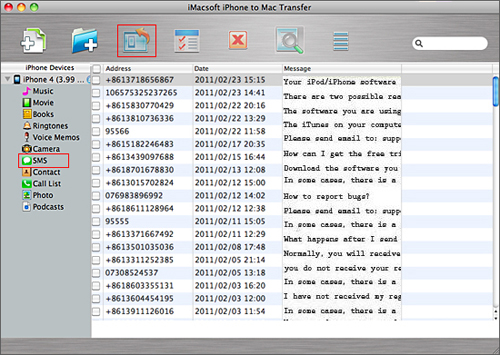
Part2 - Backup iPhone SMS to PC
iPhone ToolKit is an excellent iPhone Backup tool, which can easily transfer iPhone contacts and iPhone SMS to your computer. To export or backup SMS from iPhone to PC, just free download this tool, and then follow the steps below to trasfer SMS of iPhone to PC stey by step.
Step1. Get started
Connect your iPhone to PC. Normally, iTunes will be auto-run first. In iTunes, make sure that "Enable disk use" has been checked in the iPhone Options.
Step2. Select SMS
Run our program. Select the "SMS Transfer". It will auto-scan the iPhone on your PC. If the iPhone is enabled, the short messages will be shown in the list. From this list, you can now select and checkmark the files you want to back up.
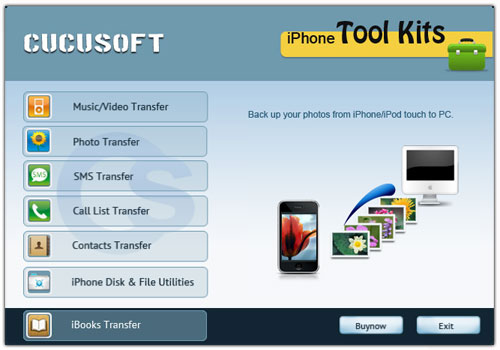
Step3. Start to backup iPhone SMS to PC
Click the "Export" button to backup iPhone SMS to PC fast.
Sounds easy?
Keep your SMS safe! Actually, the SMS have more values than a cell phone's own value. You can pay money to buy a new iPhone, but cannot buy your lost contacts and SMS back. So it's important for you to backup iPhone SMS to Mac or backup iPhone SMS to PC!
![]() Free Download to backup iPhone SMS to PC
Free Download to backup iPhone SMS to PC
![]() Free Download to backup iPhone SMS to Mac
Free Download to backup iPhone SMS to Mac
Related Articles:
Backup iPhone with new Mac, Export music from iPhone to Mac


