iPhone Data Recovery Software

2012-07-24 16:18:26 / Posted by Sand Dra to Portable Device
Follow @Sandwebeditor
Why do people need the iPhone data recovery?
From the day iPhone was released, people started loving it and the iPhone became an instant hit. Due to the various functionalities provided in the iPhone, people started saving their important data on their iPhone. Yet when you suddenly lose access to all the important data you have stored on your iPhone, you need to recover data from iPhone.
What is the best iPhone data recovery software?
How to perform iPhone data recovery is a question if you lost your iPhone data. One useful software will be your good helper - iPad/iPod/iPhone Data Recovery for Mac. With this software, you can recover contacts, SMS, calendars, note and call records, as well as recover all videos and photos taken with your iPhone or iPad. Works perfectly with iPhone 3, 3GS, 4, 4S, iPad 1 & 2 and iPod Touch 4.
Note: For Windows users, you may have a check of the iPad/iPod/iPhone Data Recovery.
How to use iPhone data recovery software:
Part 1: Quick Start for Mac Users
Part 2: Quick Start for Windows Users
Part 1: How to Use Mac iPhone data recovery software?
Firstly, you need to free download and install the iPhone data recovery software to your Mac.
Then launch the software. Scan iTunes. In a list of all the devices that are synced with your Mac's current copy of iTunes. Choose iPhone and then click Scan.
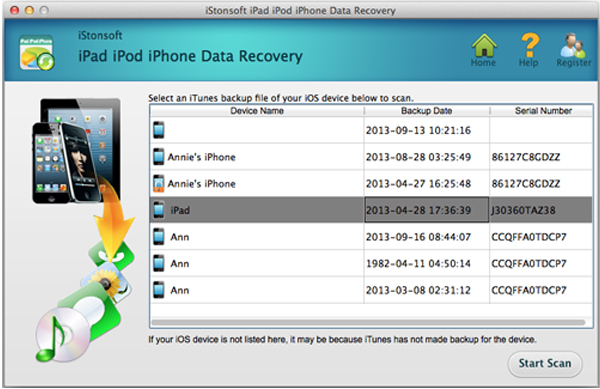
After scanning, you can view thumbnails of all media files previously synced to iTunes from iPhone. Browse files by category such as Photos and Videos, Contacts and Notes, etc.
After you've completed selecting all the files you want to recover, just click Recover in the menu bar to recover data with this iPhone data recovery software.
Part 2: Quick Start for Windows Users
To recover iPhone files on your Windows PC, you should also download, install and start the Windows iPhone data recovery first to get prepared.
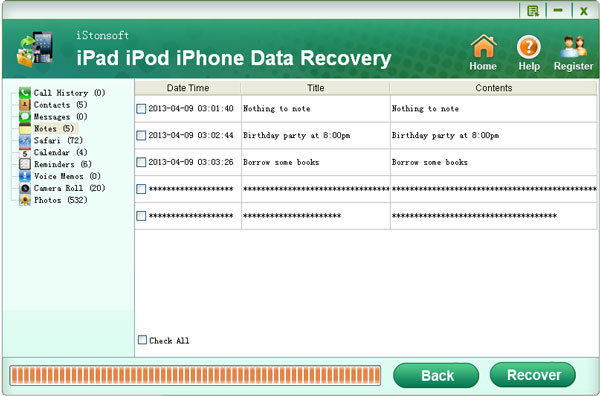
Step 1: Select the target iPhone backup file and click "Start Scan" to display all the files contained in the backup archive.
Step 2: Choose your wanted files from the scanning results according to categories such as Contacts and Notes, photos, etc.
Step 3: Simply click on the "Recover" button to restore all your selected iPhone files.
Sounds easy, so don't hesitate, go ahead to free download the iPhone data recovery software right now!\
You May Be Interested in These Items
Photo Recovery
Recover photo, video files from your digital camera, memory card, USB drive, internal hard drive and other storage devices with a few clicks.
iPhone Contacts SMS Backup
Specially designed for iPhone users to transfer or backup iPhone contacts and iPhone SMS to your computer.
Related Links:
How to Backup iPhone with New Mac
How to Export Music from iPhone to Mac




