Download Video from Websites on Mac/Windows

2013-01-08 14:50:14 /
Posted by Cherry Adela to Video Topics
Follow @Cherrywebeditor
Nowadays, many websites would like to upload funny videos to share with more people. Even normal people like us prefer to publish nice videos or clips made by themselves to Facebook, YouTube, Myspace, etc. to share stories with friends. Thus, there are indeed abundant of video resources on the Internet. Watching videos on the Internet becomes the top pastime for many people.
I'm sure every movie lovers have come across such a problem that a slow Internet connection has destroyed a joyful movie night. If so, wouldn't it be great to first download these websites videos and then watch it like you have a full movie? Also, we may download these fantastic videos as a personal collection. Well, it is not so easy to download website videos because the many websites have set many limits if we want to download online videos. Let alone that many sites offers no download service.
This page recommend you a great Website Video Downloader for Mac/Windows - Video Downloader for Mac / Video Downloader to help you. This application is created especially for us to download videos from websites on Mac/Windows. With this powerful software, you are allowed to download all your favorite website videos from almost all video-sharing websites including YouTube, VEVO, Vimeo, Dailymotion, Break, Metacafe, LiveLeak, ABC, Hulu, MTV, CBS, Yahoo, BBC, VideoBash, FunnyOrDie, The NY Times, Adult sites, etc. You don't need to register in your account but to open the target video with browser and then download videos from websites directly. In addition, this software is able to convert downloaded website videos to a new video/audio file. So you can enjoy website on any device offline.
Quick-tutorial to Download & Convert Videos from Websites on Mac/Windows
Here you will see how to download videos from websites on Mac/Windows in details. Please go to proper part as your platform. Before we start, please download proper version of the software to your computer.
Part 1. How to Download & Convert Website Videos on Mac
Part 2. How to Get Website Videos on Windows
Step 1. As soon as you finish the installation of this software, it will be launched automatically.
Step 2. Open your favorite online videos with Safari, Chrome or Firefox. When the website video is played, a "Download" icon will come up on the top left of the video. Just download videos from websites according to two optional ways:
1) Directly click "Download" icon to start downloading website videos on Mac.
2) Copy the URL and click Paste URL button in the primary window to capture the video.
Step 3. To convert website videos on Mac, you just turn to "Downloaded" to choose the target video and go to "Convert" to choose a suitable output format and then OK.
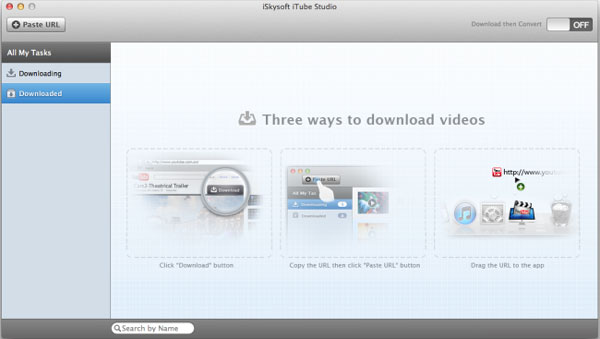
Step 1. Install and run this nice Internet video downloader to your computer. There is a built-in browser with this application. Just click the "Online Video" to open it.
Step 2. Here you are allowed to open your favorite website videos with the built-in browser. When you put your mouse to the video, a "Download" icon will pop up. You may:
1) click it to download the video directly.
2)
copy the URL and and click the Paste URL button to start downloading websites videos.
Step 3. To convert website videos, you need to go to "Convert" icon of each downloaded videos to set output format. Then OK.
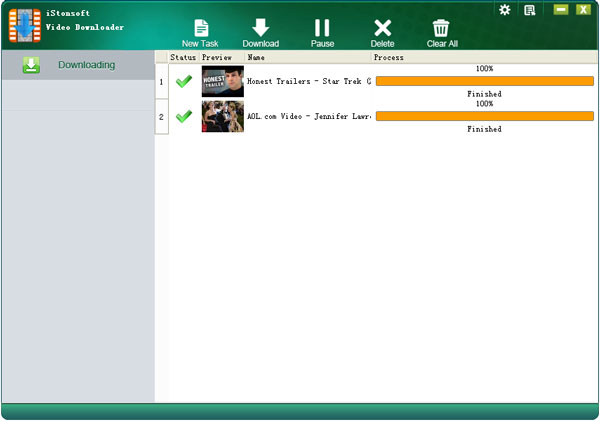
OK, it's done! Do you like this excellent software? Since the free trial version of this application is available, just free download it to have a try now.
You may Also Like:
Download Facebook Videos on Mac/Windows
Flash Video Downloader for Mac
Download VEVO Videos on Mac/Windows


