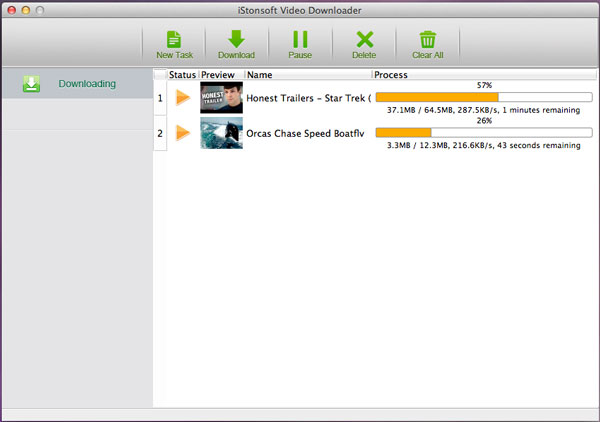How to Use Video Downloader for Mac

2013-05-10 16:35:10 /
Posted by Cherry Adela to Video Topics
Follow @Cherrywebeditor
After having a general knowledge of this iStonsoft Video Downloader for Mac, you must have interests in this software. This software is very simple to use. Let's check the usage of this software.
You may free download this software and follow us step by step.
Step 1. Run Downloader
Install this software to your Mac computer. Double-click the quick-start icon to run the software. On the toolbar of this software, you can see options like New Task, Download, Pause, Delete, Clear All.
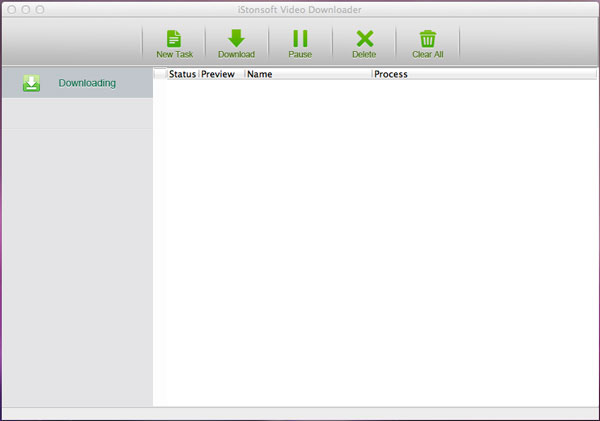
Step 2. Add Online Video to the Software
Open your favorite video from browser. Click "New Task" and a Windows comes up to let you enter the URL. Copy and paste the video's URL to the software and press "Get Video". This software will detect your video's name and quality quickly.
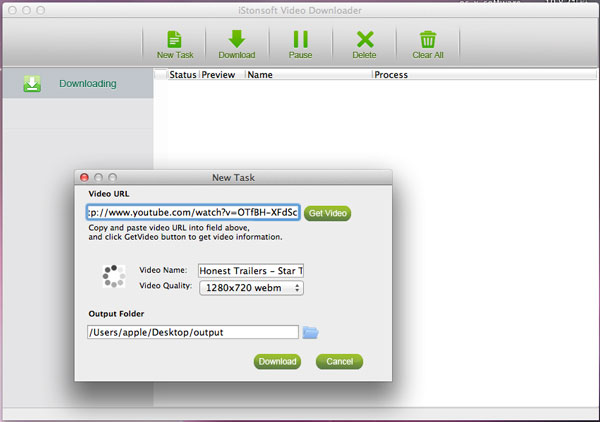
Step 3. Start to Download Online Video
The last step is to press the "Download" icon to start downloading online video instantly. The staus tool bar reminds you the process. You can preview the software by thumbnailed image.