Smart Motorola Video Converter for Windows/Mac

2013-05-06 10:24:10 /
Posted by Cherry Adela to Video Topics
Follow @Cherrywebeditor
I'm sure many Motorola smartphone user have encountered the compatibility issue. Actually, not just Motorola mobile phone, every brand of smartphone in the market has its own compatible list. That means we cannot put any videos to Motorola device for enjoyment regardless of format. It spoils our pleasure to enjoy movies on Motorola smartphone greatly. Take it easy. A prominent Motorola Video Converter is come to help you. Video Converter Ultimate / Video Converter Ultimate for Mac is what software we introduced here. This software is created for Motorola user to convert video, audio and DVD files. Let's view what powerful features it contains.
Main Features of Video Converter for Motorola for Windows/Mac
* Convert video/audio file to readable files of all Motorola smartphone like Admiral, Atrix, Backflip, Bravo, Cliq, Cliq XT, Defy, Admiral, Atrix, Backflip, Bravo, Cliq, Cliq XT, Defy, and etc.
* Preserve super image and sound quality of the original media files.
* Convert 30X faster speed.
* Support downloading online video from 100+ video-sharing websites.
* Burn Video to DVD files like DVD disc, ISO files like DVD folder.
* Upgrade 2D movie to 3D ones.
Copy Video/DVD to Samsung Galaxy Note on Windows/Mac
Here comes up the detailed tutorial of how to convert movie/DVD to Samsung Galaxy on Windows/Mac. You may free download this software to follow us.
Step 1. Import DVD/Video
Run this software when you have finished the installation of the software. On the main screen, you will see several options: Convert, Burn, Download and Play(on Windows version only). They stand for different functions of this software. Here we need to choose the "Convert" mode. It bears all ability to convert video, audio and DVD to a new format.
Then please click the "Add Files / Load DVD" to browse and import target DVD or video files to this converter. The DVD/video to Samsung Galaxy Note converter will display all imported media files on its interface.

Step 2. Set Output
To set output format, please click the "Output Format" button. You will see several customized output formats and devices for you to choose. You may go to "Device" to choose Galaxy device as output format or choose a video format as output from "Video".
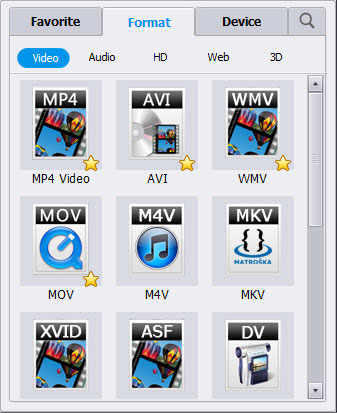
Step 3. Start Conversion
If you are satisfied with the video, just press the "Convert" button to start video to Samsung Galaxy Note conversion.
When the conversion is done, please load the video to your Galaxy device. Then have a good time!
You may Also Like:
Watch Video/DVD Files on Samsung Galaxy Note on Windows/Mac
MOV to WMV Converter for Mac/Windows




