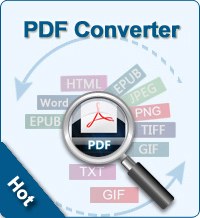How to Convert PDF to JPG Free?

2012-10-18 11:55:20 /
Posted by Shelly Anla to eBook Topics
Follow @Shellywebeditor
Why need we convert from PDF to JPG for free?
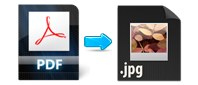 In the majority of cases, the PDF format is well suited for the storage and exchange of electronic documents. However, there are certain tasks where PDF is either poorly suitable or not suitable at all.
In the majority of cases, the PDF format is well suited for the storage and exchange of electronic documents. However, there are certain tasks where PDF is either poorly suitable or not suitable at all.
For example, you may have to convert PDF to JPG in order to insert them into a PowerPoint presentation or Microsoft Word document. The publication of documents on a site in the JPG format protects them from being altered due to the lack of fonts on the user's computer. Therefore, converting PDF to JPG is essential.
Here we introduce 2 ways to convert files from PDF to JPG/JPEG, one is using free online PDF to JPG Converter - Zamzar, the other is using the powerful PDF to Image Converter.
Convert PDF to JPG Free with Zamzar
Step 1: Enter http://zamzar.com/. Then click "Browse" button to add PDF books(up to 100MB).
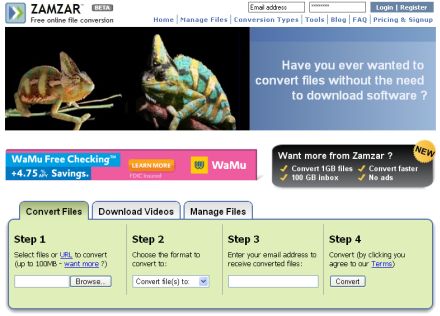
Step 2: Click the drop-down arrow to choose the format to convert to: JPG.
Step 3: Type in your email address to receive converted files.
Step 4: Finally, click "Convert" to convert PDF to JPG fast.
Convert PDF to JPG Free with PDF to Image Converter Software
This PDF Converter Ultimate can convert your PDF file to word, text, image(JPEG, PNG, GIF, BMP). With it, you can conveniently enjoy the PDF file even on devices, which do not support PDF format.
Step 1: Add PDF
Free download and install the PDF Converter on your PC, then launch it and click the "Add File" button to input the PDF files. And you would see the inputted PDF on the file list.
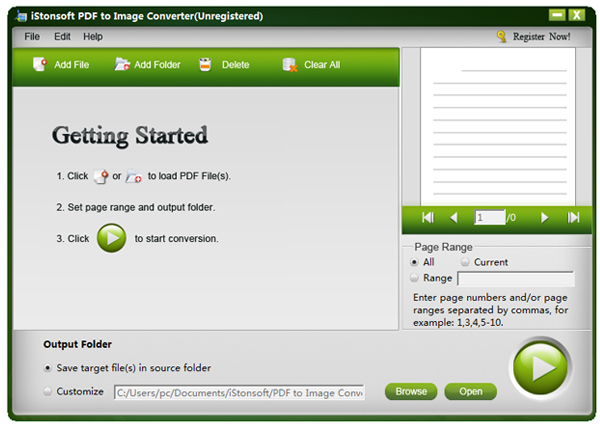
Step 2: Choose output type, Adjust output settings
The PDF to JPEG Converter provides you with numerous output formats - PEG, PNG, GIF, BMP, TIFF. After choosing the JPEG format, you are allowed to define the output JPEG quality, output color and resolution.
Step 3: Define page range
You can set the PDF to JPG Converter to convert the whole PDF file or current PDF file. Even you can enter the page number or page range to specify the pages.
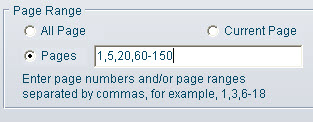
Step 4: Begin to convert
After all these settings, you can click the "Start" button to begin converting PDF file. Then you could get the perfect output image.
Done! That's all the process of converting PDF files to JPG format. In our recommendation, the second method is the ideal choice for converting PDF files to JPG, for it help you can adjust the JPEG quality, output color and resolution for the output image.
What's the Next?
Free download the PDF to JPG Converter to convert PDF to JPG, JPEG, GIF, BMP, etc.
Related Links:
How to convert PDF to HTML free