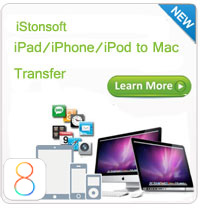How Can We Transfer Videos to iPhone 5?

2012-09-13 11:10:36/ Posted by Sand Dra to Portable Device
Follow @Sandwebeditor
iPhone 5 is rightly released on the conference as well as it has been highly expected over the past few months. Have you ever been excited about this new iPhone after knowing its new features? Are you planning to get a new iPhone 5 so as to experience the updates Apple has made on it? The 4-inch retina display, A6 chip, and brand new EarPods enable an outstanding video playback on iPhone 5 with excellent image and sound quality which previous iPhone can't ever compare with.
Once you intend to get or have already got an iPhone 5 in hand, how can you miss the chance to play movies on iPhone 5? Since iPhone 5 as well as the previous generations have a strict policy on compatible media formats that most videos may not be playable on the new iPhone. If your video collections on your computer are not compatible with iPhone 5, you can have a check on this article to learn how to convert and transfer videos to iPhone 5 easily for leisure time enjoyment.
Want to enjoy videos/movies on an iPhone 5? Go ahead to learn the detail video conversion for iPhone now!
How to Convert Videos for iPhone 5 Playback with Professional Tool?
To get more kinds of videos or DVD movies played on iPhone 5 with excellent video quality, you may give a try to the Video Converter Ultimate offered below. The coming up tutorial rightly shows you the detail steps of how to convert and transfer videos/DVD movies to iPhon 5 with this prefessional software.
Step 1: Install and launch the software and click "Add Files" button to import videos to the program. If you want to rip and convert DVD to play on iPhone 5, you can click "Load DVD" to import DVDs, DVD folder, ISO or IFO files to the software.
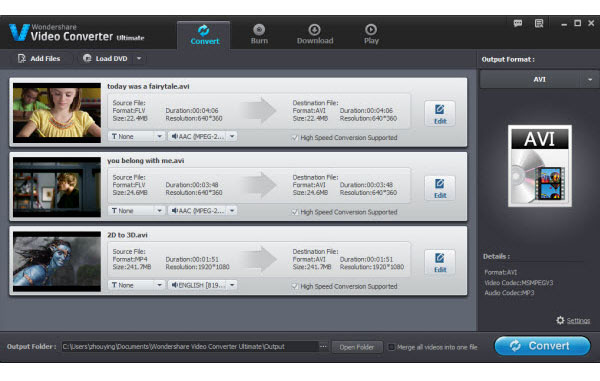
Step 2: After adding videos, you can then go to the " Output Format" drop-down window to select the proper format for iPhone 5.
Step 3: Finally, click on the "Convert" button on the lower-right corner to start converting videos/movies to iPhone 5 compatible video files with ease.
After the conversion, you can click on "Open Folder" button to find and transfer the output videos to iPhone 5 for leisure playback. If you don't want to pay much on the iPhone video conversion, then you can try the free solutions below.
Free Way to Convert Videos to iPhone 5/4S/4
This free solutions is simply working on a free desktop application which named as iStonsoft Free iPhone Video Converter. To get a more actual experience on the free video to iPhone conversion, just get the software from the link below to try it now!
![]() Click Here to Get Free iPhone Video Converter
Click Here to Get Free iPhone Video Converter
Step 1: Click ![]() to input your target videos into the program. Or you can directly drag and drop the videos to the software window.
to input your target videos into the program. Or you can directly drag and drop the videos to the software window.
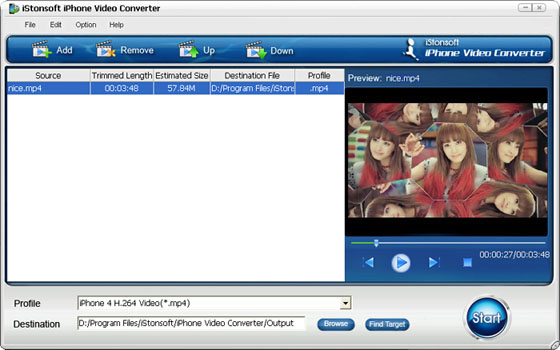
Step 2: Go to the lower portion to select a proper video format in "Profile" and define an output folder in "Destination".
Step 3: After all settings, you can then click "Start" icon to convert videos to iPhone 5/4S/4. And once the conversion done, you can click "Find Target" button to open the output folder and then transfer the converted videos to your iPhone with the iTunes for free time enjoyment.
If you once also want to put DVD movies on iPhone 5 for playback, then the former professional Video Converter Ultimate would be more helpful for you. It also supports you to download videos from the Internet for the iPhone video conversion. So, once you want to enjoy more kinds of videos or movies on your iPhone 5, please get this pro video conversion tool to enjoy the excellent features now!
Note: This is only the trial version, so you my meet some restrictions when experiencing. Once you want to get the full version to experience the full functions of it, you can click here to purchase it.
Related Articles:
How to Convert AVI Videos to iPhone, How to Export Call List from iPhone to PC