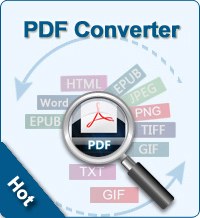Copy Text from PDF to Word
In some situations, it is convenient for you to copy some text from PDF document and then paste it into Microsoft Word, for example, when you just want to get a few words or sentences, and don't care about the format of the copied content.
In most situations, it is not a perfect method to copy text from PDF and paste into MS Word directly. Why? Imagine this: When you want to copy a large portion of content from a single PDF or from PDF with several or even probably hundreds of or thousands of pages, copying and pasting would probably takes you hours of longer to finish the tedious, boring work. What's more, the adjustment of the copied content may also be a fuze, which will drive you from anger to fury!
So, what is the best way to copy text from PDF to Word? In this article, I will introduce 3 ways to you for copying text from PDF to Word.
Important: If your PDF is normal PDF, you can try the following methods directly. For secured or password-protected PDF, you need PDF Password Remover to remove PDF password firstly so that you can copy text from PDF to Word.
Choice#1: Copy Text from PDF to Word with PDF to Word Converter
In this way, you'll need to rely on this program: iStonsoft PDF to Word Converter. It can convert PDF files to Word DOCX format with fast speed and great quality. It also supports batch and partial conversion. Within 3 simple steps, you can finish the conversion, and you'll be able to copy text from PDF to Word easily.
![]() Free Download PDF to Word Converter for Windows
Free Download PDF to Word Converter for Windows
![]() Free Download PDF to Word Converter for Mac OS X
Free Download PDF to Word Converter for Mac OS X
STEP 1 : Import the PDF files.
Just drag and drop them into the panel. You can add multiple files at one time.
STEP 2 : Make customizations.
You can set pages or page ranges for converting specific pages. And click Browse button to customize the output folder.
STEP 3 : Output PDF to Word
Start converting
by clicking Convert button. Or right click to convert selected.
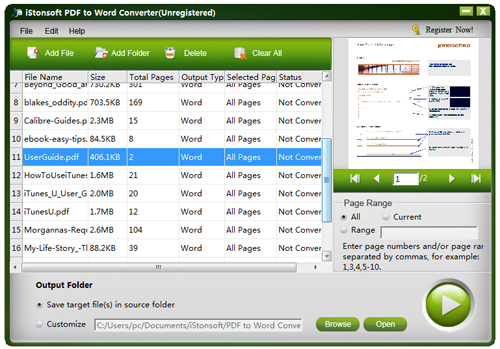
Choice#2: Copy Text from PDF to Word with PDF to Text Converter
In this way, you'll need another program called iStonsoft PDF to Text Converter, a program that will export your PDF documents to plain text (.txt) files. It supports batch and partial conversion. And the operation steps are similar with the PDF to Word Converter in the first way. The only difference is, after converting PDF to TXT, you need to manually copy the converted TXT contents to MS word for viewing, editing, etc. More information and tutorial of PDF to Text Converter you can refer to: How to change PDF to Text.
![]() Free Download PDF to Text Converter for Windows
Free Download PDF to Text Converter for Windows
![]() Free Download PDF to Text Converter for Mac OS X
Free Download PDF to Text Converter for Mac OS X
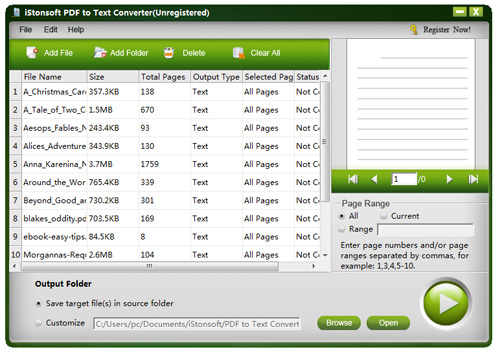
Choice#3: Copy Text from PDF to Word with PDF Editor
In this way, the tool you need is PDF Editor, which enables you to directly copy text from PDF without converting. It will be as easy as you do in MS Word program. With PDF Editor, you can get more abilities to edit text in PDF document, such as text, font sizes, images and more.
![]() Free Download PDF Editor for Windows
Free Download PDF Editor for Windows
![]() Free Download PDF Editor for Mac OS X
Free Download PDF Editor for Mac OS X
Sounds good? With the 3 ways introduced, it should be much easier for you to copy text from PDF to Word. And which way is the best choice? In my personal experience, converting PDF to Word is much easier than PDF to Text Converter and PDF Editor.