Full-featured iPad Air Reviews

2013-10-23 11:14:02/ Posted by Sand Dra to Portable Device
Follow @Sandwebeditor
Apple's product launches conference has always been a major event for the electronics industry, so does this event at October 22th, 2013. During this conference, Apple has officially unveiled the new iPad Air and iPad mini with Retina display. In this page, we will focus on the iPad Air and show you how to fun for your iPad air from various aspects. First of all, let's us to learn the new features of the iPad Air.
What is the Highlights of the New iPad Air?
The most important thing about Apple's iPad Air is the fact that it is now an one-handed device. Apple has officially announced that the new iPad Air is unbelievably thin and light, which comes with a 9.7-inch Retina Display with 2048 x 1536 pixel resolution, but it is 20 percent thinner at only 7.5mm thick, and weighs just 1.0 pound (28 percent less than the previous iPad). And this new device has adopted the latest iOS system - iOS 7.0, so that everything on the device is not only looks beautiful, it runs beautifully. And iOS 7 introduces great features like multitasking, AirDrop, Control Center, etc. All these designs are to ensure the things you do every day more easier, faster and enjoyable.
What's more, the new Apple-designed A7 chip brings 64-bit desktop-class architecture to iPad Air. That means you can enjoy an up to twice the CPU speed and graphics performance for everything you do. IPad Air price has no big change compare to the last generation of iPad. The 16GB iPad Air will be sold at $499. And Apple also unveils the attached Apple iPad Air case in this conference. Believe us, iPad Air could be a large step of improving your iPad using experience.
Part 1. How to Backup iPad Air Data on Computer?
Part 2. How to Restore Deleted Data from iPad Air Easily?
Part 3. How to Erase iPad Air Data Permanently?
Part 4. How to Download, Convert and Play Movies or DVD Videos on iPad Air?
Part 5. How to Transfer Data Between iPad Air and Android Devices?
Part 1. How to Backup iPad Air Data on Computer
With the popularity of portable devices, people are tending to do more works and communications with their iPad, iPhone or other devices. Under this situation, you may have installed or saved lots of vital data like files, movies, music, photos, apps, etc. on your iPad Air or other devices, backing up iPad Air data regularly could be an ideal way to avoid data losing. Then the problem is coming - how to back up your iPad Air data with one click?
There are three ways to reach the goal:
- Backup all contents of your iPad Air in iTunes on your computer;
- Wirelessly upload all iPad Air data to iCloud;
- Using third-party program like iStonsoft iPad to Computer Transfer or iPad to Mac Transfer to backup data on your personal PC.
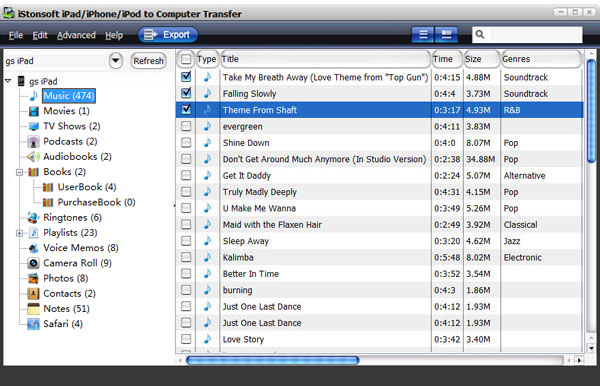
Below is the iPad Transfer Windows and Mac free trial link:
Part 2. How to Recover Deleted or Lost Data like Photos, Contacts, etc. from iPad Air on Mac/Win?
Even though we have emphasized the importance of backing up data in the daily life, but no one can sure that they will never losing data unconsciously. What's more, if the data is backed up by iTunes, then it is hard for you to manage or read these data without a professional tool. So how to recover deleted or lost data from iPad Air is an essential point that every iPad users should know.
According to different backing up methods, the recovery ways is also different:
1. If the data is saved well on your computer via professional Transfer program, then you can connect your iPad Air to your computer and open iTunes for syncing all your lost data into your iPad Air again.
2. Referring to the data is backed up by iTunes or iCloud, then it will automatically generated a backup file, which is can't be found and read quickly. You need to look for a recovery tool to restore data from iPad backup files completely. Obviously, there are lots of third-party recovery tools on the market for your reference. But if you don't have a clear idea in your mind, my recommendations is iStonsoft iPad/iPod/iPhone Data Recovery (Win & Mac). This tool is specially designed for iOS users to find and extract all they wanted data from iTunes backup files easily.
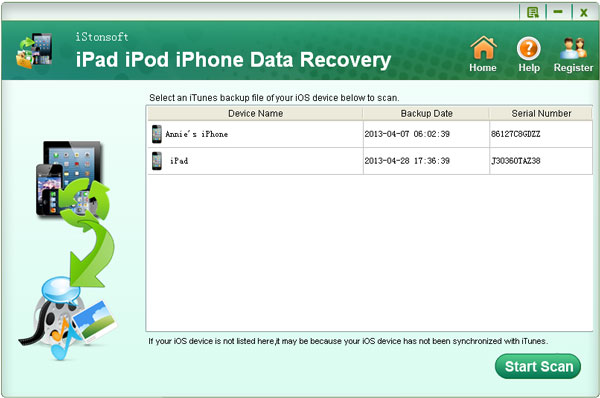
Below is the free trial links:
Part 3. How to Erase iPad Air Data Permanently?
After using the iPad Air for a long time, you may want to sell it to change a new version; Or you need to send the device to factory for repairing; Or in other situations that you need to share your iPad Air to strangers, perhaps you need to delete all contents & settings on your iPad Air for protecting your personal data, right? Then in order to ensure that you've 100% wiped data off iPad Air and it is no chance for restoring, you'd better to turn to a professional iPad Data Eraser software.
Tips: iStonsoft iPad Data Eraser is coming soon.
Part 4. How to Download, Convert & Play DVD Movies or Videos on iPad Air?
After adopting the Retina display, watching movies on iPad Air has become more and more enjoyable in the daily life. Compare to purchase movies from App store, almost all iPad users tend to download and play online movies or videos on their iPad Air while they're offline.
To achieve it, you only need to follow the below steps:
Preparation: Using iStonsoft Video Downloader software to grab all kinds of video files from websites. This progress will cost you for a little while. (Optional)
Tips: If the videos you want to play on iPad Air have been saved on your PC, you can directly sync them to iPad via iTunes. But the premise is the video format is compatible with iPad Air, otherwise, you need to follow the below steps to convert videos to iPad Air supported video formats.
Step 1. Install and run Video Converter Ultimate tool or its Mac version on your Windows or Mac computer. Then click "Add Files" or "Load DVD" button to import the local video files or DVD disk movies into the program.
Step 2. Choose the output format which is supported by iPad Air and then customize an output folder to save the converted videos. Then click "Convert" button to finish the progress.
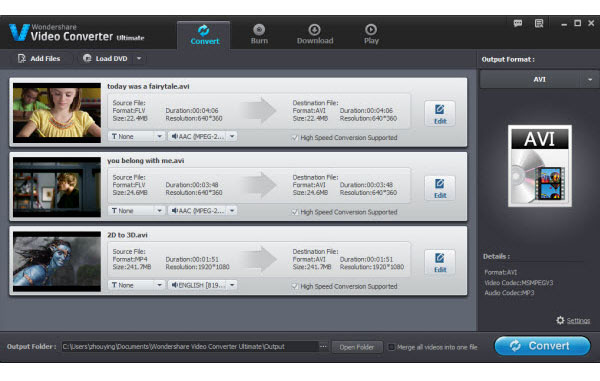
Step 3. Open the output folder and sync these movies into your iPad Air via iTunes easily.
Part 5. How to Transfer & Share Data Between iPad Air and Android Devices?
In some specific situations or for some defined purposes, you need to share data from iPad Air to other iOS devices or Android devices. Of course, you can export these data from iPad Air to computer via a professional Transfer tool, and then sync data to iOS devcies via iTunes, upload data to Android devcies through a Android File Manager program. But it is very troublesome, right? So we want to introduce a tool called Phone Transfer to help you share data between iPad Air and other devices easily.
OK! Here we just picked up these five problem for a detailed explanation. If you want to learn more about how to fun for your iPad Air, you can click the below links to learn more in specific pages:
- Transfer Music from iPad to Computer/PC
- Transfer Photos from iPad to Computer
-
BEST Apps for the New iPad Air
- iOS Camera Apps You May Love
- How to Mount iPad as Disk Mac
- Learn More>>




