Transfer Movies from iPad to Mac

2012-07-23 14:36:25/ Posted by Sand Dra to Portable Device
Follow @Sandwebeditor
Apple's iPad is perfect for watching movies with its big and high-resolution screen. You may have some interesting movies or TV shows stored on your iPad and now you want to transfer movies from iPad to Mac for backup, sharing with others, or other purposes. Then how to transfer iPad videos to Mac? iTunes can sync files from computer to iPad, iPhone, iPod. However, it can't transfer contents from iOS devices to computer back.
Are you still bothering about iTunes' inability of taking out your iPad movies and songs? iPad to Mac Transfer is an amazing handy tool, which can fast rip, copy, transfer and manage your music, videos, photos, audiobooks, podcasts and TV shows from iPad to Mac with ease.
Free download and install the needed tool to Mac computer. Then follow the tutorials for transferring movies from iPad to Mac step by step.
![]() Platinum: Mac OS X v10.5 or later
Platinum: Mac OS X v10.5 or later
Tutorials: Transfer Movies from iPad to Mac Step by Step
Just within 3 simple steps, you can move iPad movies to Mac computer.
User Reviews
"It’s really easy to use, and it helped I reinstalled my computer. I just had to plug in my iPad Air in after installing this iPad to Mac Transfer and it worked perfectly." --- Roy ,US
Step1. Connect your iPad with Mac.
Run this software and it will automatically recognize your iPad and show the iPad's information in the main interface, just as the picture below:
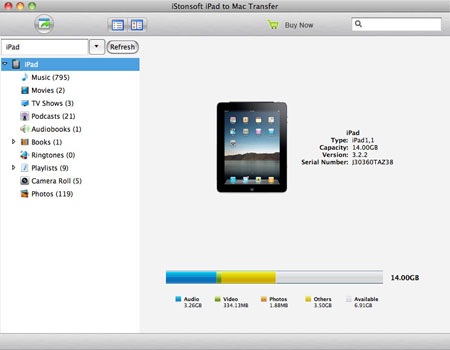
Step2. Choose and Settings.
Click "Movies" button in the left column, all the iPad movies will appear in the file list. You can check before the video you want to transfer from iPad to Mac.
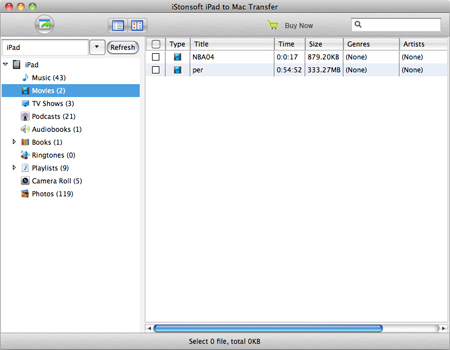
To set the output folder: Click click "Advanced > Options" in top menu. In the pop-up window, here you can customize the output folder, Copy Rule, etc.
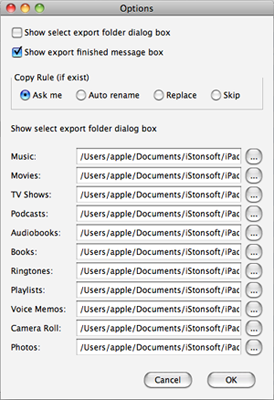
Step3. Start to transfer movies from iPad to Mac
Click ![]() button to start transferring iPad to Computer. button on the main menu to start moving photos from iPad to Mac.
button to start transferring iPad to Computer. button on the main menu to start moving photos from iPad to Mac.
You can also click File > Export All Movies in the top menu. The software will automatically transfer all iPad movies to Mac.
After the progress finished, click "Find Target" to locate the exported iPad movies.
FAQ
Q1. Can I change the output folder?
A: Yes. From top menu, click Advanced > Options. In the pop-up window, you can customize the output folder for exported music, photos, videos, etc.
Q2: Can I export all files in iPad to Mac at one time?
A: No. The software only support transferring all music/videos/photos/podcasts/etc. at one time.
Q3: How to open the output folder automatically?
A: After exporting, the software will show you the export finished message box in default. If the box doesn't appear after exporting, try to fix the problem by clicking Advanced > Options, and select the option of "Show export finished message box" .
Q4. What's the limits of trial version?
A: With trial version, you can only export one file at one time. And you are only allowed to transfer no more than 30 files in total. So to get the most of the iPad to Mac Transfer tool, please buy it now.
Related Articles:
iPad Video Converter for Mac, Transfer MOBI to iPad


