Recover Deleted iPhone Videos

2012-07-27 13:59:12 / Posted by Sand Dra to Portable Device
Follow @Sandwebeditor
If you've done something silly, like delete some photos or videos from your iPhone. How to recover deleted iPhone videos or recover deleted photos form iPhone? In this article, I will share 2 methods to recover deleted videos from iPhone.
Choice#1: Recover Deleted iPhone Videos with iCloud
iCloud can restore deleted videos from iPhone, see the detailed steps below:
Step0. Set up iCloud Backup. That is, in Settings > iCloud > Storage & Backup.
Important: Obviously, you have to do this before you lose any data.
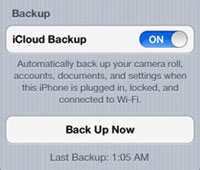
Step1. Erase your iPhone in Settings > General > Reset > Erase All Content and Settings. After choosing Erase All Content and Settings, your iPhone will reset itself, show a boot screen with an Apple logo, and a progress bar, etc. Once the reset is completed, Setup Assistant will begin. It will ask you what language and region you use, and you can set up Wi-Fi (which you must do to restore).
Step2. Select Restore from iCloud Backup. You then enter the iTunes username and password that you used to create your iCloud backups. Then you're asked to agree to the Terms and Conditions. Finally you are on the Choose Backup screen; note that you can select Older Backups if necessary. Select the appropriate backup and tap on Restore.
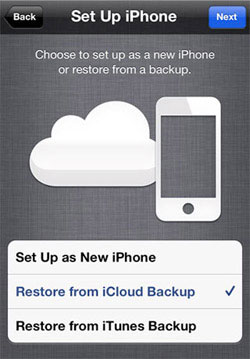
At last, the iPhone will tell you "Restore is complete."
Choice#2: Recover Deleted iPhone Videos with Data Recovery
For Windows users, please click here to go ahead for the Windows solution >>
For Mac users, please click to go ahead for the Mac solution >>
iTunes Data Recovery is a full-featured recovery tool for iOS device users to retrieve and recover deleted or lost photos, notes, contacts, SMS, etc. for iPad, iPhone, or iPod touch easily from iTunes backup file. Here is how.
Step 1: Start the program and select the iPhone bakcup file from which you want to recover your deleted iPhone videos.
Step 2: Click "Start Scan". And a few seconds later, just go ahead to select your wanted video files from the scanning results.
Step 3: Simply click on the lower "Recover" button to extract your selected iPhone videos from the backup file.

Mac Data Recovery for iTunes is an excellent iPhone video recovery software program, which can recover deleted videos from iPhone, iPhone 3GS, iPhone 4, iPhone 4S, as well as recover photos, text messages, notes, call history and calendar, etc.
Note: If you have synced your iPhone with iTunes before the videos are lost, this way can work.
Step1. Free download, install and launch the program on Mac. Click Start Scan to find your iPhone backup on your computer.
Step2. Select iPhone device and click Scan to extract the content from your iPhone backup file.
Step3. After scanning, all contents of the backup files are extracted and displayed. You can check the video, generally in .mpeg format, and save it on your computer by clicking the Recover on the top menu.
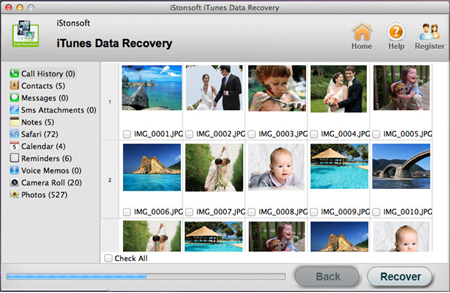
Which way works for you?
The iCloud method applies those who backup videos to iCloud before the videos are lost. And this way requires Wifi connection. The data recovery software needs iPhone users to sync videos to iTunes before losing the videos. And this software works for Mac platform only.
Related Articles:
How to Backup iPhone SMS to Computer, Copy Videos from iPhone 4S to Mac


