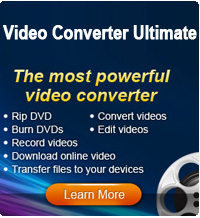Watch Movies on Kindle Fire without Wi-Fi

2013-04-11 09:55:09 / Posted by Sand Dra to Portable Device
Follow @Sandwebeditor
 Since Kindle has been updated to Kindle Fire, this device is not limited to be an eBook reader only. We can surf the Internet, play games, listen to music, watch videos, etc. For enjoying videos on Amazon Kindle Fire, due to its vibrant color touch screen with extra-wide viewing angle, Kindle Fire brings us excellent experience in watching movies.
Since Kindle has been updated to Kindle Fire, this device is not limited to be an eBook reader only. We can surf the Internet, play games, listen to music, watch videos, etc. For enjoying videos on Amazon Kindle Fire, due to its vibrant color touch screen with extra-wide viewing angle, Kindle Fire brings us excellent experience in watching movies.
Many people prefer to enjoy multimedia files online with Wi-Fi network connection. You can search and open any videos instantly freely. What's if the network is not so well and even the no Wi-Fi? Take it easy. This page will tell you how to watch movies on Kindle Fire HD without Wi-Fi.
Since we cannot enjoy online video directly on Kindle Fire, we have to download videos and them convert video to the compatible format for Kindle Fire for enjoyment. Video Converter Ultimate for Mac/ Video Converter Ultimate is highly recommended here. It is absolutely a professional video to Kindle Fire converter for Mac/Windows. Thanks to it, we can download online videos to your local disk and then convert them to readable files of Kindle Fire.
How to Play Rented Movies on Kindle Fire/Kindle Fire HD without Wi-Fi?
Before we start, make sure you have downloaded and installed this excellent Kindle Fire movie converter for Mac/Windows. The free trial of this software is accessible. Just get proper version of it on your computer.
Then you need to prepare rented or purchased videos on your local disk. If not, you may use this software to download online videos for you. It supports downloading online videos from 100+ video-sharing websites. If you have got the videos on your computer please go to part 2 tutorial directly.
Part 1. Download Online Video
Step 1. Run this software on your computer. By default, this software will locate the "Convert" mode. Please choose the "Download" mode.
Step 2. For Mac, when you click the "Download" icon, a built-in browser of this software will come up. You may visit your wanted sites like YouTube, then search for and play your favorite videos. Then just click the “Download” icon on the top-right corner of each video to add them to the download list

For Windows user, open your favorite videos with Firefox, IE, or Chrome. As soon as the video is played, this software will detect it for you. Click the “Download” button appearing on top of the video to start download it.
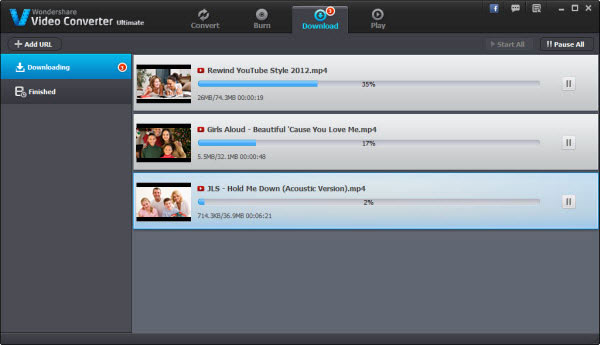
Part 2. Convert Videos to Kindle Fire/Kindle Fire HD on Mac/Windows
Step 1. Run this video converter on your Mac/Windows. Choose the "Convert" mode for you.
Step 2. For Mac user, please directly drag the purchased/downloaded video from your local disk to this software. All loaded files will be displayed on the interface of the software.
Open the format list and then choose "MP4" as output format. Or you may choose "Kindle Fire" as output format, and this software will convert videos to your Kindle Fire automatically.
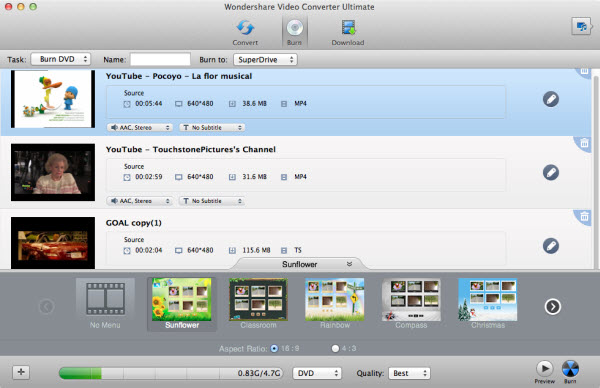
For Windows user, you may click the "Add Files" to browse and load movies to this converter or you may directly drag-n-drop MKV files to the interface of the software.

Now please go to "Output Format > Format > Video" to set Kindle Fire as the output format.
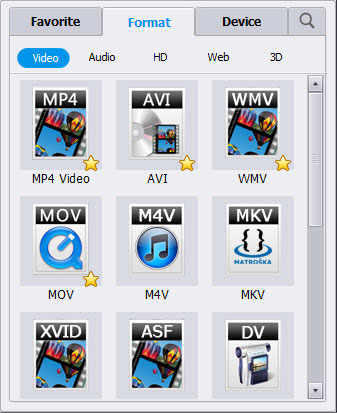
OK, we have go though all processes right now. You may free download this software to watch movies on Kindle Fire/Kindle Fire HD without Wi-Fi.
Related Links: