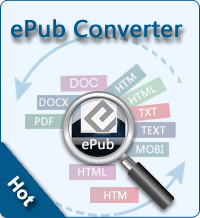Read Google Books on Nook Tablet
 To read Google books on Nook Tablet, you will need to use the Adobe Digital Editions software and a USB cable to transfer the eBooks from your computer to your device. See below for specific instructions:
To read Google books on Nook Tablet, you will need to use the Adobe Digital Editions software and a USB cable to transfer the eBooks from your computer to your device. See below for specific instructions:
Tutorials: How to Transfer Google eBooks to Nook Tablet
Step 1: Install the Adobe Digital Editions software.
Adobe Digital Editions is available for Windows and Mac, and can be downloaded here. Follow the instructions on this page to install the software on your computer.
Step 2: Download the Google eBook to your computer.
You can download a Google eBook by clicking the "download" link on the My eBooks page on this website. You will need to be logged in to our website in order to access this page.
Step 3: Open the .acsm file in Adobe Digital Editions.
Your eBook will download as a .acsm file. Locate it on your computer and double-click the file to open it into Adobe Digital Editions. You can also open the file by launching the Adobe Digital Editions program and selecting File > Import Files from the menu.
Step 4: Create an Adobe ID.
The first time you open an eBook in Adobe Digital Editions, you will be prompted to create an Adobe ID. It is important that you do not skip this step, or you will not be able to transfer the eBook to your Nook later. This is account is free to create...just follow the steps in the application.
The book appears on your shelf in Adobe Digital Editions.
Step 5: Connect your Nook Tablet to your computer.
Use the cable provided with your Nook Tablet to connect it to a USB port on your computer. The Nook Tablet should appear as an icon in the lower left corner of the Adobe Digital Editions application (underneath your Bookshelves).
Step 6: Drag the eBook to the Nook icon.
Simply drag the eBook onto the Nook Tablet icon in the lower left to transfer the file to your reader.
Tip: Here we have a good site where you can download Nook books easily and freely.
Related Articles: