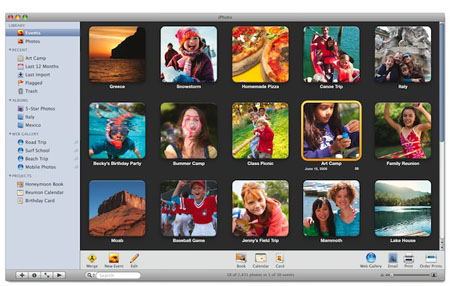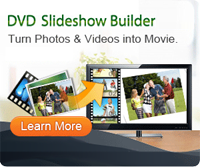How to Make a Photo Slideshow with Music?

2012-05-16 11:42:45 /
Posted by Cherry Adela to Photo Topics
Follow @Cherrywebeditor
Photo slideshows are an enjoyable way to share photos with friends and family. Creating a photo slideshow with music can be entertaining way to present pictures to other people. To help you create photo slideshow with music, you need a special photo slideshow maker. Here I recommend you using Windows Movie Maker if you are using Windows 7, and using iPhoto if you are using Mac computer.
Create photo slideshow with music on Windows
If you think that creating a video with your photos is too complicated, think and take a look at Windows Movie Maker. This easy-to-use movie maker software lets you create completely customizable multimedia presentations that include not only your best shots and favorite video clips, but also some nice video and transition effects that will add a professional touch.
Step1. Download Windows Movie Maker
If you have XP, but no Windows Movie Maker, go to Picture Collage Maker.
Step2. Decide on a theme
There are many themes such as Christmas, Thanksgiving, and Halloween that can be great ideas.
Step3. Find photos that go with that theme
If you choose Halloween, find photos and/or create some of your own.
Step4. Select music
A menu of available music appears, listed by genre (Pop, Rock, Alternative, Jazz, Classical, etc.) and by title of track. Pick a track and then click on its name.
Step5. Arrange and Select Share
Arrange the pictures and music in a way in which you are happy. A How would you like to share your PhotoJam: box appears. In the box, select your method of distribution from the list of options and click Share.
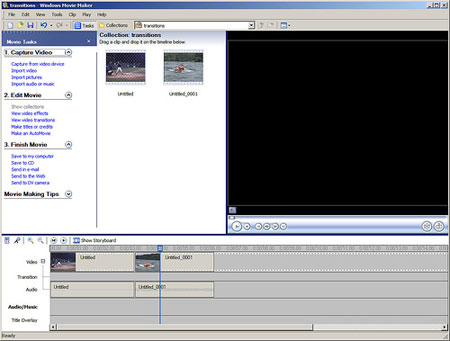
How to make a photo slideshow with music on Mac
Things needed: iTunes, iPhoto, Computer, Digital Images, Digital Music
Step1. Create a new slideshow
Choose the album or groups of photos you want in your slideshow. Click the Add (+) button on the toolbar and then click the Slideshow tab. Then type a name. Make sure that the User Selected Items in New Slideshow option is selected. Click Create and drag pictures in the order you want them to play in the photo browser at the top of the viewing area. The name of your slideshow is now in the source list under a Slideshows heading.
Step2. Add music
Click Music to choose a soundtrack from iTunes, GarageBand, or sample music included with iPhoto. Click Settings, make your selections and click OK. You can choose how long you want to play each slide, and a transition between slides. You can also choose whether to repeat music during the slideshow or whether to adjust slide durations so slides will play as long as the music plays.
Step3. Export
You can also burn your slideshow to a DVD, share it online, or export it to a QuickTime movie.