Convert MOV to MP4 Mac/Windows

2013-04-08 10:50:10 /
Posted by Cherry Adela to Video Topics
Follow @Cherrywebeditor
MOV, also called QuickTime File Format, is a common multimedia format often used for saving video, graphics, animation, 3D and VR (virtual reality) content, or text . This file was created by Apple Computer to use with the company’s QuickTime media player. Pitifully, not all devices or media players can read video of this format. In fact, there are a few devices take .mov as friendly video format. So people have to turn MOV to a more popular format in order to enjoy favorite movies freely. In most cases, MP4 format is highly recommended. We know that almost all devices and media players can read MP4 media files.
To make thing easier, this page tells you how to convert MOV to MP4 Mac/Windows computer. If this is your case, please read this article. There are several choice to rip QuickTime MOV to MP4 file on Mac/Windows. But not all solutions are suitable for us, especially for people who has no experience in video conversion. By comparison, Video Converter Ultimate for Mac/ Video Converter Ultimate is the preferred one.
This software can convert video/audio files between different formats. There is no problem for you to transfer video from MOV to MP4 format for playing QuickTime MOV video files on MP4 compatible players or devices.
Tutorial: How to Convert QuickTime MOV to MP4 on Mac/Windows?
Step 1. Install and Run MOV to MP4 Converter for Mac/Windows
Please download proper version of this software to your computer. Follow the prompts to install this software to your computer. Run this MOV to MP4 converter software and it will locate "Convert" mode by default. If not, you have to choose the "Convert" mode.
Step 2. Load MOV Files and Make Output Settings
For Mac User, to load MOV to this converter, you may directly drag and drop the files to your MPG to MOV converter for Mac or go to the File menu on the top of your Mac screen and then choose Add Video Files. All loaded files will be listed on the interface of the software.
Open the format list and then choose "MP4" as output format. If you are about to convert MOV to MP4 on Mac for iPhone, iPod, iPad or edit them in iMovie, Final Cut Pro, you could select the presets provided by this smart software.
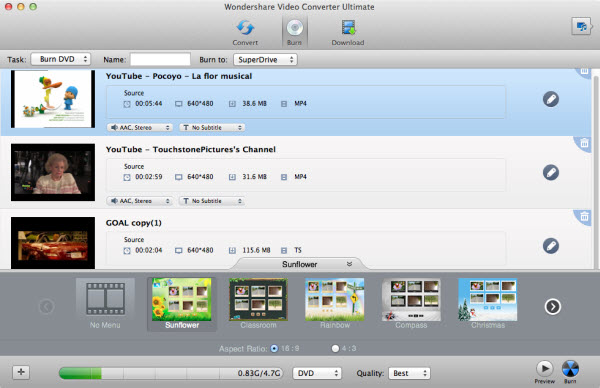
For Windows User, please click the "Add Files" to browse and load MOV files to this converter or you may directly drag-n-drop MKV files to the interface of the software.

Now please go to "Output Format > Format > Video" to set MP4 format as the output format. Or if you want to play converted MP4 files on specific device, please go to Device option to set customized device as output format.
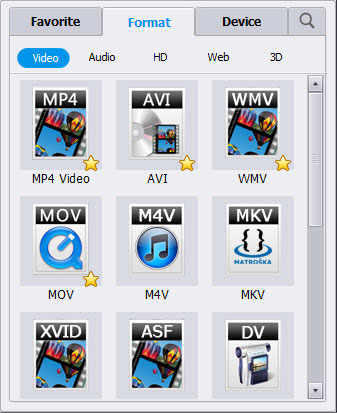
Step 3. Start MOV to MP4 Conversion on Mac/Windows
Here we come into the last step. Just click "Convert" icon to convert MOV to MP4 directly. This smart software will do the rest thing for you.
You may Also Like:
How to Play MKV Files on Windows Media Player
YouTube Alternative for Mac/Windows
Hulu Alternative for Mac - Freely Get Multimedia Files




