Play MKV Files on Windows Media Player Windows 8/7/Vista/XP

2013-04-03 14:00:10 /
Posted by Cherry Adela to Video Topics
Follow @Cherrywebeditor
Windows Media Player is a great media player on Personal computer. Due to its great ability to organize media collections, play and rip music from CD's and copy and synchronize music to portable media players, many people set it as the default media player. Well, if you are a user of Windows Media Player, you must know that Windows Media Player has its own compatible formats like MOV, WAV, MP4, AU, WMS, WMV, MP3, etc, excluding MKV.
It is a bad new for movie lover because many movies have been created in this format. If so, what shall we do if we want to play MKV files on Windows media player. If this is your case, you are at right place. This page will tell you how to make MKV videos playable on your Windows Media Player.
Since Windows Media Player cannot read MKV, we may transcode MKV into another video format. Here we need to pay attention that converted movie should keep superior image and sound quality of original files'. So it requires a elegant transcoder. If you have no idea what software should get, you may try Video Converter Ultimate. This application can convert all kinds of video formats to play on any device and application without any limitations. There is no problem for it to convert MKV to a friendly format of Windows Media Player.
Tutorial: How to Watch MKV Files on Windows Media Player?
First of all, you need to free download and install this nice software to your computer. Get all your favorite MKV files ready. Then you may follow steps as follows.
Step 1. Load MKV FIles
Run this application, load your target MKV files to this software by optional three ways: click "Add Files" to load MKV files to the converter; directly drag-n-drop MKV files to the interface of the software. All loaded MKV files will be displayed on the interface of the software.

Step 2. Set Output Parameters
Now, you need to choose a suitable output format for Windows Media Player. Just click "Output Format > Format > Video" option to open the drop down list and select "WMV" (a windows media player's friendly format). The default setting works great. If you want to change output direction, please click the three dots beside "Open Folder" to define a folder to keep output files.
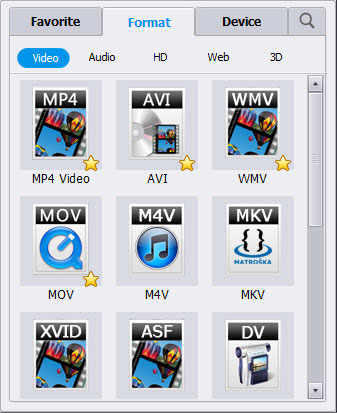
Step 3. Start Conversion
OK, you may click "Convert" button to start converting MKV files for Windows Media Player now.
After conversion, just drag the new files to your Windows Media Player for enjoyment. You will have a great movie experience. The nice image and sound quality will satisfy you a lot.
You may Also Like:
YouTube Alternative for Mac/Windows
Handbrake Alternative for Mac/Windows
Two Ways to Download FLV Videos on Mac/Windows




