How to Create Ringtones for iPhone on Mac?

2012-08-15 10:15:46 / Posted by Sand Dra to Portable Device
Follow @Sandwebeditor
It is really not a cost-effective way to pay for each ringtone for your iPhone if you often change the ringtones. The best way would be creating an array of ringtones by yourself for the replacement from time to time. This way would be money-saving and you can even make your own featured ringtones from your gathered music or extracted movie sound collections for iPhone freely.
Since there are the ones searching over the Internet for the ways to create ringtones for iPhone on Mac, here I'd like to share you with my experience on the iPhone ringtone creation on Mac. To make custom iPhone ringtone on Mac in an easy and quick way, I prefer to make use of a well-designed iPhone Ringtone Maker for Mac. If you once have puzzled on how to make own featured ringtones for iPhone, then why not follow me to have a check of my solution here now!
Note: If you are a Windows users, then you'd better refer to the tutorial how to make ringtones for iPhone on Windows for a try.
Way to Make iPhone Ringtone on Mac
For a leisure iPhone ringtone generation, I highly recommend you get and install the below offered Mac iPhone Ringtone Maker on your Mac computer as well as I've done.
Step 1: Choose Proper Option to Make iPhone Ringtones
Start the iPhone Ringtone Maker for Mac and you will see three available options for making iPhone ringtones in the right panel.
Open File Option: This option support you to directly import collected music in your iTunes Library or your Mac to the program.
Recorder Option: Choose this option, you can easily record special sound or your own voice as ringtone for your iPhone.
Groove Box Option: This allows you to edit melodies with various melody elements freely.
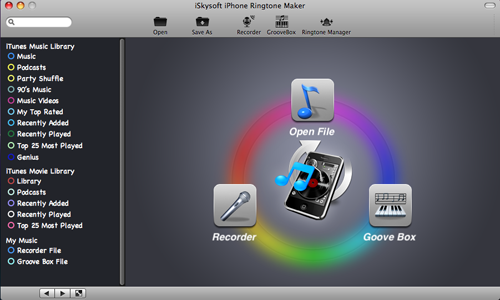
Step 2: Trim iPhone Ringtone
After importing, recording or editing music files to the program, you can then trim iPhone Ringtone. Drag and drop the slide bar to choose the exact part you preferred based on your iPhone ringtone length. Or you can enter the exact time value into time-setting box to trim iPhone ringtone.
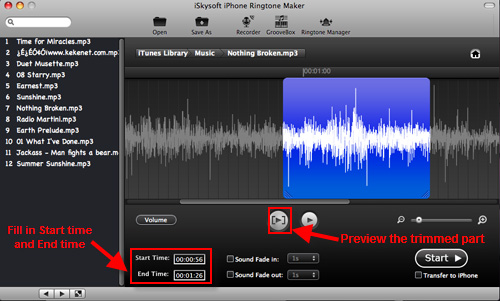
Step 3: Generate iPhone Ringtone
After finished trimming the ringtone, you can then save your edited works via any solution below.
Solution 1: Click "Start" button" and tick the "Transfer to iPhone" option to export the ringtone straightly into your iPhone.
Solution 2: Click the "Start" button without selecting "Transfer to iPhone" option to save the ringtone in iTunes Library only.
Solution 3: Turn to the top of the software interface to click "Save As" item to select a folder for saving your own-featured ringtones.
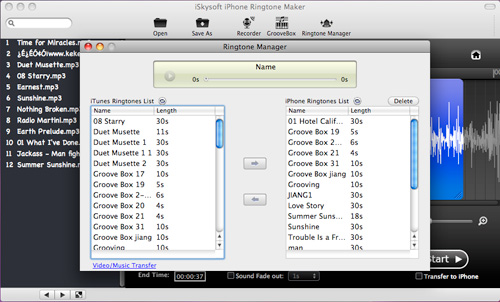
Ok, after creating multiple characteristic and distinctive ringtones, you can then change your iPhone ringtones to enjoy different melodies at any time you like. Sounds great? Then, what are you still waiting for? Just get this excellent Mac iPhone Ringtone Maker to create custom ringtones for your iPhone on Mac now!
More articles you may be interested in:
How to Transfer iPhone Ringtones to Mac for Backup, How to Read PDF on iPhone


