3 Methods to Transfer Voice Memos from iPhone to Mac

2012-07-19 10:16:56 / Posted by Sand Dra to Portable Device
Follow @Sandwebeditor
 Voice Memo is a built-in app on Apple iPhone. With Voice Memo, iPhone users can record any audios or sounds. For example, you can record notes in a lecture so that you can listen to them later, and you can record a reminder of your girlfriend's birthday. With Voice Memo, you can do a lot of things.
Voice Memo is a built-in app on Apple iPhone. With Voice Memo, iPhone users can record any audios or sounds. For example, you can record notes in a lecture so that you can listen to them later, and you can record a reminder of your girlfriend's birthday. With Voice Memo, you can do a lot of things.
However, too many voice memo files occupies a lot of space of iPhone, furthermore, a good many iPhone users need to transfer voice memos from iPhone to computer for backup.
Don't panic, guys. Although iTunes doesn't allow us to transfer things from iOS device to computer back for copyright, there are still many methods with which we can backup iPhone voice memos to Mac.
Method1 - Send iPhone Voice Memos to email
Send your important voice memos from iPhone to email, then download the voice memos to Mac. The detailed steps are:
Step1) Open up the Voice Recorder app.
Step2) In your list of memos, click on the round blue arrow button next to the voice memo you're interested in transferring to a computer.
Step3) Then, if you click the Share button at the bottom of the screen, then tap the "Email" button from the pop-up menu.
Step4) Type in the recipient's email address, a subject and any message. The recording is already attached to the email. Click "Send" to send the email with the recording on its way.
Defects of the email method:
The emailed memos are limited to a length of 2 minutes, but you can at least send them in segments.
Method2 - Export Voice Memos from iPhone to Mac
iStonsoft iPhone to Mac Transfer is professional to transfer music, videos, photos, podcasts, audiobooks, ePub books, PDF books, voice memos, etc. from iPhone to Mac. After exporting, you can backup your important voice memos to computer or share them with friends or family members.
Step1) Free download and install the software to Mac. Launch it on Mac. Then connect iPhone to Mac with USB cable, and the device will be recognized by the software. (iPhone 4S supported)
Step2) In the left file list, you need to choose Voice Memos and click it. Then the voice memos will appear in the right window. Select the voice memos you want to backup and check them.
Step3) Click the "Export" button to export voice memos from iPhone to Mac. Done.
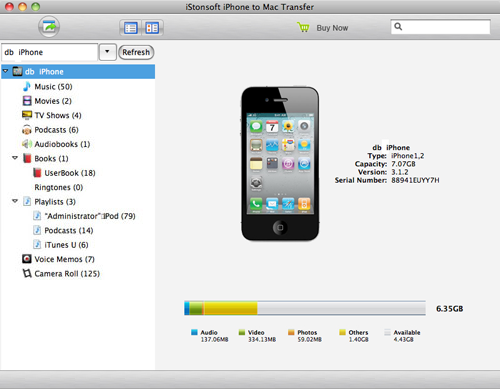
Virtue of the method:
The method is very easy to learn. No need to manage any advanced skills. Just several clicks, you can transfer voice memos from iPhone to Mac with ease.
Method3 - Copy iPhone Voice Memos to iTunes
If you have voice memos on your iPhone that you want to transfer to computer. Simply visit iTunes when your iPhone is connected and select the iPhone's settings. Then press, "Include voice memos" in the sync bar. Next time when you sync iPhone to computer, they will appear in a playlist called "Voice Memos". Once it’s synced to your computer, it will be on your hard drive – simply search for files within iTunes such as MB's iPhone or look in the iTunes folder on your computer and search recently added files.
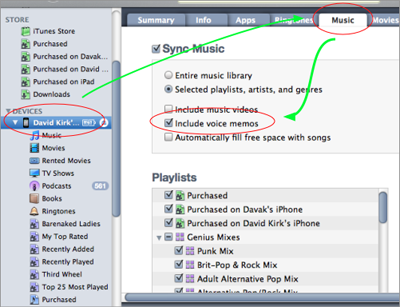
Defects of the method:
Incorrect operations on iTunes may lead to erase the voice memos on iPhone. A little risky.
You may also be interested in the following post:
Backup iPhone with new Mac, Export music from iPhone to Mac


