How to Export/Save Text Messages from iPhone to Mac Computer

2012-08-14 16:20:12 / Posted by Sand Dra to Portable Device
Follow @Sandwebeditor
One of the issues puzzled iPhone users much is that how to save those crucial Text messages to a computer for backup. As you know, once the SMS box is full, you have to delete the existed messages to receive new ones. In case of mis-deleting the important Text messages from iPhone, most users prefer to make a backup of their SMS messages before the deletion. However, this aroused the question how to backup iPhone Text Message?
Once you are trying to make a backup of your iPhone SMS but don't know how to do exactly, then you are at the right page! Here I'd like to suggest you an easy way to save iPhone Text messages to Mac. To get the task, you only need to use a helpful Mac transfer tool. The one offered via the link below would be a good choice for you.
Besides messages, it can also help you to export and save many other stuff from iPhone to Mac, such as, iPhone ringtones, audiobooks, photos, voice memos, videos, music files, etc. Now, just let's follow the coming up steps to see how easy it woks in iPhone to Mac backup now.
Export or Backup Text Message from iPhone to Mac Computer Detail Operations
First of all, plugin the iPhone to your Mac and fire up the iPhone to Mac Transfer software on your Mac.
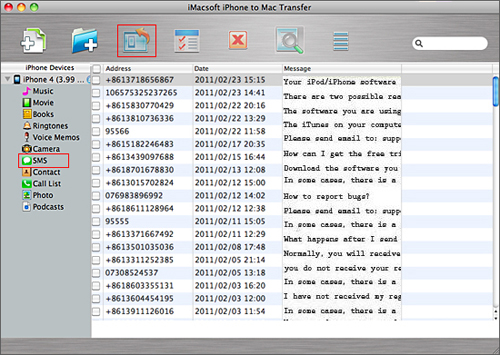
Secondly, your iPhone library will be shown in the left panel of the interface after automatic detection. Just go to click "SMS" category from the left library to display all of the text messages in the right panel.
Finally, check and mark the messages you want, then click "Export the checked to local" button to download and save all your selected text messages to the Mac desktop (default destination) as .txt format files.
Ok, once finished the backup of your iPhone Text Messages to Mac, you can then clear up the SMS box on your iPhone with leisure. Just as I've mentioned in above, you can also use this Mac transfer software to save other iPhone files to Mac local folder. The operations are similar. You can just get the trial version and refer to the above quick start to experience more functions with this helpful software now!
More Tutorials Related:
How to Transfer/Copy/Export Music from iPhone to Mac for Backup, How to Copy Ringtones from iPhone to Mac Computer


