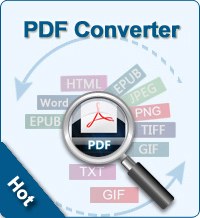How to Combine PDF Files into One?
As PDF is so popular in people's daily work and life, it is inevitable that you may need to merge PDF files for better sharing, printing or managing files on PC. But the problem is how to combine PDF files into one large file effectively and accurately? Actually, this kind of problem can be easily solved with a PDF merger that supports to merge PDF documents into one. After combining PDF files, you can share and manage PDF documents on PC easily.
We all know that it is a simple task for PDF Combiner tool to merge PDF files, but how to find a reliable and professional PDF Merger? It is no doubt that you can find lots of PDF Merger tools on the Internet, but some of them are not as well as they claimed. So choosing a good third-party tool could be one of the most important things during the process of combining PDF files into one. Under this situation, we could like to highly recommend this PDF Merger software for all users' reference. With it, you can combine PDF documents into one for better organizing, sharing and printing as you like. Furthermore, this tool also allows users to choose any part of pages from the selected PDF files and merge flexibly to create a new PDF file.
The followings are the 3 simple steps for handling this high-powered PDF Combiner software. You can get the free trial version and follow the below steps to merge any PDF files into one as you like.
Steps on Merging, Combining PDF Files
1. Launch Program and Import PDF Files. Double-click the desktop icon to install and launch this powerful program. Then click "Add File" to import all your PDF files which you want to merge into the program.
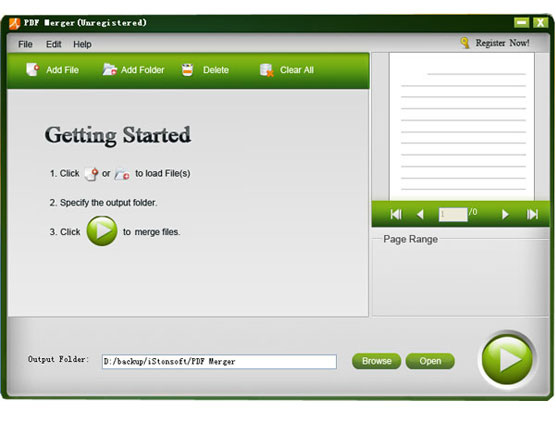
2. Customize Output Settings. Click "Browse" to specify an output folder on your disk as you like. And you can preview the imported PDF files in the built-in viewer without any restrictions.
Tips: The function of defining specific pages to convert will be coming soon.
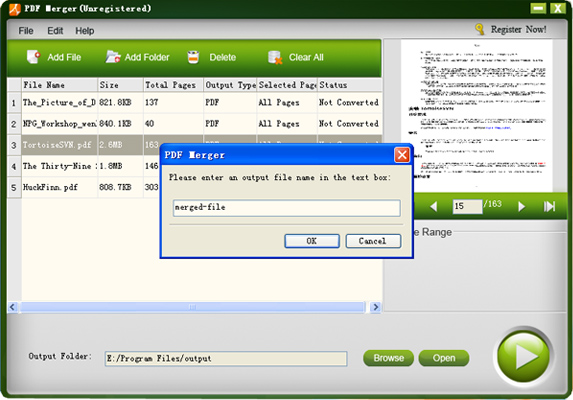
3. Begin to Merge Files. A pop-up window will appear when you hit the big "Start" image icon, just enter any name you want in the box and then click "OK" to finish the whole process.
Done! Do you have a clear mind about how to combine PDF files into one? If so, then just get this handy tool and start your own merging journey on PC instantly and freely.
Related Articles:
Easy Way to Split PDF into Multiple Files
How to Extract Images from PDF